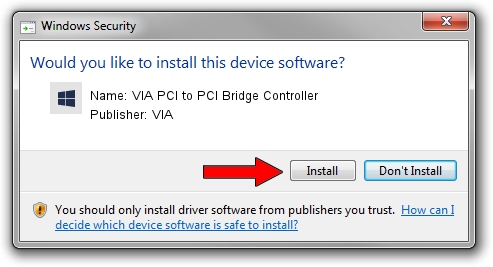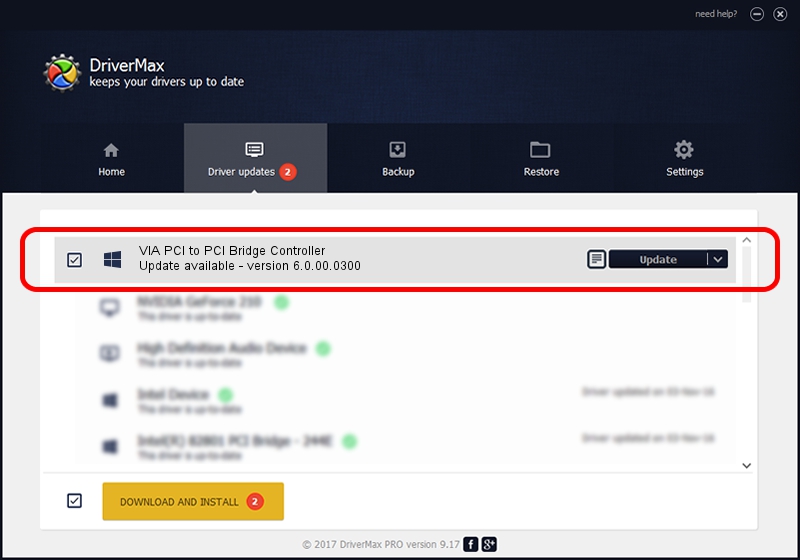Advertising seems to be blocked by your browser.
The ads help us provide this software and web site to you for free.
Please support our project by allowing our site to show ads.
Home /
Manufacturers /
VIA /
VIA PCI to PCI Bridge Controller /
PCI/VEN_1106&DEV_D340 /
6.0.00.0300 Jun 21, 2007
VIA VIA PCI to PCI Bridge Controller - two ways of downloading and installing the driver
VIA PCI to PCI Bridge Controller is a Chipset hardware device. The developer of this driver was VIA. The hardware id of this driver is PCI/VEN_1106&DEV_D340; this string has to match your hardware.
1. Manually install VIA VIA PCI to PCI Bridge Controller driver
- You can download from the link below the driver setup file for the VIA VIA PCI to PCI Bridge Controller driver. The archive contains version 6.0.00.0300 released on 2007-06-21 of the driver.
- Start the driver installer file from a user account with administrative rights. If your UAC (User Access Control) is running please accept of the driver and run the setup with administrative rights.
- Follow the driver setup wizard, which will guide you; it should be quite easy to follow. The driver setup wizard will scan your PC and will install the right driver.
- When the operation finishes restart your PC in order to use the updated driver. It is as simple as that to install a Windows driver!
Size of this driver: 6860 bytes (6.70 KB)
Driver rating 3.2 stars out of 57182 votes.
This driver is fully compatible with the following versions of Windows:
- This driver works on Windows 2000 32 bits
- This driver works on Windows Server 2003 32 bits
- This driver works on Windows XP 32 bits
- This driver works on Windows Vista 32 bits
- This driver works on Windows 7 32 bits
- This driver works on Windows 8 32 bits
- This driver works on Windows 8.1 32 bits
- This driver works on Windows 10 32 bits
- This driver works on Windows 11 32 bits
2. Using DriverMax to install VIA VIA PCI to PCI Bridge Controller driver
The advantage of using DriverMax is that it will setup the driver for you in the easiest possible way and it will keep each driver up to date. How can you install a driver with DriverMax? Let's take a look!
- Start DriverMax and push on the yellow button that says ~SCAN FOR DRIVER UPDATES NOW~. Wait for DriverMax to analyze each driver on your computer.
- Take a look at the list of driver updates. Search the list until you find the VIA VIA PCI to PCI Bridge Controller driver. Click on Update.
- That's it, you installed your first driver!