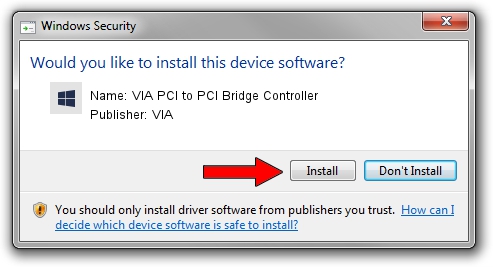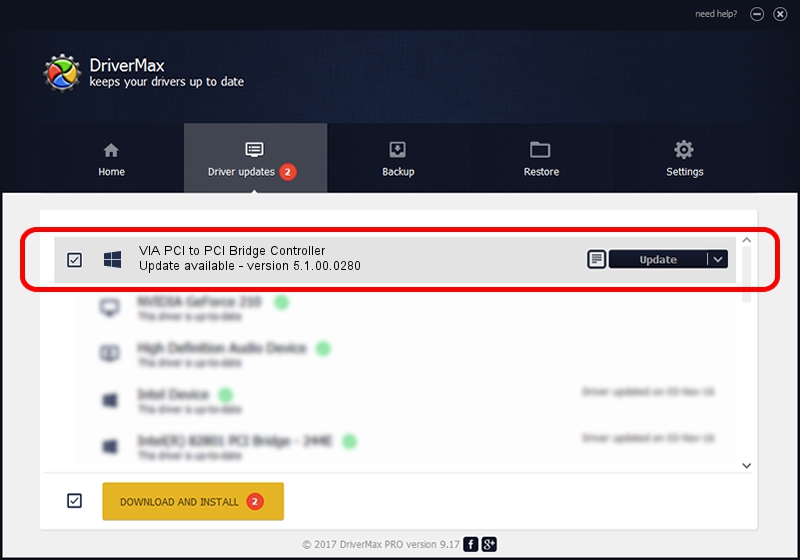Advertising seems to be blocked by your browser.
The ads help us provide this software and web site to you for free.
Please support our project by allowing our site to show ads.
Home /
Manufacturers /
VIA /
VIA PCI to PCI Bridge Controller /
PCI/VEN_1106&DEV_D238 /
5.1.00.0280 Aug 15, 2006
Driver for VIA VIA PCI to PCI Bridge Controller - downloading and installing it
VIA PCI to PCI Bridge Controller is a Chipset hardware device. This driver was developed by VIA. The hardware id of this driver is PCI/VEN_1106&DEV_D238.
1. Manually install VIA VIA PCI to PCI Bridge Controller driver
- You can download from the link below the driver setup file for the VIA VIA PCI to PCI Bridge Controller driver. The archive contains version 5.1.00.0280 dated 2006-08-15 of the driver.
- Start the driver installer file from a user account with administrative rights. If your UAC (User Access Control) is running please confirm the installation of the driver and run the setup with administrative rights.
- Follow the driver setup wizard, which will guide you; it should be quite easy to follow. The driver setup wizard will scan your computer and will install the right driver.
- When the operation finishes restart your PC in order to use the updated driver. As you can see it was quite smple to install a Windows driver!
File size of the driver: 17841 bytes (17.42 KB)
This driver was installed by many users and received an average rating of 4.1 stars out of 41880 votes.
This driver is compatible with the following versions of Windows:
- This driver works on Windows 2000 32 bits
- This driver works on Windows Server 2003 32 bits
- This driver works on Windows XP 32 bits
- This driver works on Windows Vista 32 bits
- This driver works on Windows 7 32 bits
- This driver works on Windows 8 32 bits
- This driver works on Windows 8.1 32 bits
- This driver works on Windows 10 32 bits
- This driver works on Windows 11 32 bits
2. The easy way: using DriverMax to install VIA VIA PCI to PCI Bridge Controller driver
The advantage of using DriverMax is that it will setup the driver for you in the easiest possible way and it will keep each driver up to date, not just this one. How can you install a driver with DriverMax? Let's take a look!
- Start DriverMax and press on the yellow button that says ~SCAN FOR DRIVER UPDATES NOW~. Wait for DriverMax to analyze each driver on your computer.
- Take a look at the list of driver updates. Scroll the list down until you locate the VIA VIA PCI to PCI Bridge Controller driver. Click on Update.
- That's it, you installed your first driver!

Aug 9 2016 8:37AM / Written by Andreea Kartman for DriverMax
follow @DeeaKartman