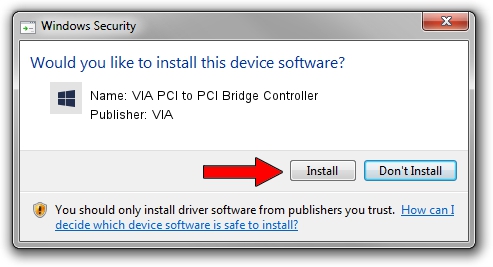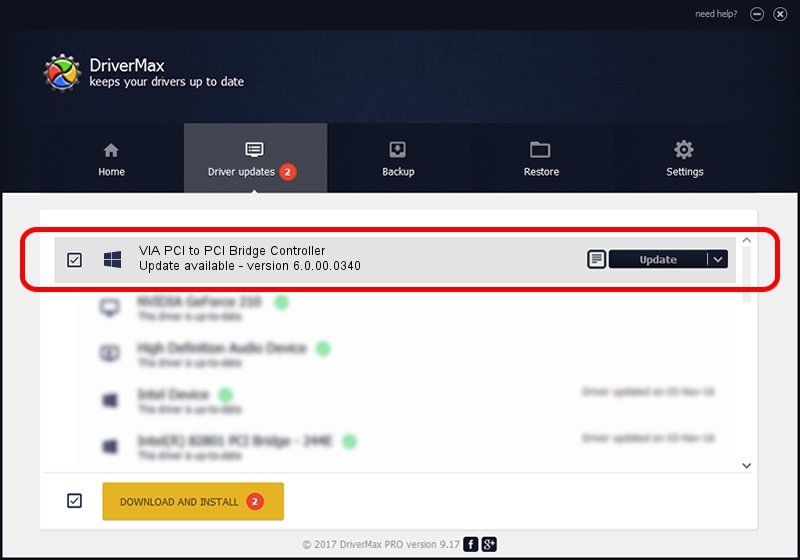Advertising seems to be blocked by your browser.
The ads help us provide this software and web site to you for free.
Please support our project by allowing our site to show ads.
Home /
Manufacturers /
VIA /
VIA PCI to PCI Bridge Controller /
PCI/VEN_1106&DEV_D213 /
6.0.00.0340 Jun 15, 2012
VIA VIA PCI to PCI Bridge Controller how to download and install the driver
VIA PCI to PCI Bridge Controller is a Chipset device. The developer of this driver was VIA. The hardware id of this driver is PCI/VEN_1106&DEV_D213; this string has to match your hardware.
1. Manually install VIA VIA PCI to PCI Bridge Controller driver
- Download the setup file for VIA VIA PCI to PCI Bridge Controller driver from the link below. This is the download link for the driver version 6.0.00.0340 released on 2012-06-15.
- Run the driver setup file from a Windows account with administrative rights. If your User Access Control (UAC) is running then you will have to accept of the driver and run the setup with administrative rights.
- Follow the driver installation wizard, which should be quite easy to follow. The driver installation wizard will analyze your PC for compatible devices and will install the driver.
- Restart your computer and enjoy the new driver, it is as simple as that.
This driver was rated with an average of 3.5 stars by 51487 users.
2. Using DriverMax to install VIA VIA PCI to PCI Bridge Controller driver
The advantage of using DriverMax is that it will setup the driver for you in the easiest possible way and it will keep each driver up to date. How easy can you install a driver using DriverMax? Let's follow a few steps!
- Start DriverMax and click on the yellow button that says ~SCAN FOR DRIVER UPDATES NOW~. Wait for DriverMax to scan and analyze each driver on your PC.
- Take a look at the list of driver updates. Search the list until you find the VIA VIA PCI to PCI Bridge Controller driver. Click the Update button.
- Enjoy using the updated driver! :)

Aug 2 2016 5:15PM / Written by Daniel Statescu for DriverMax
follow @DanielStatescu