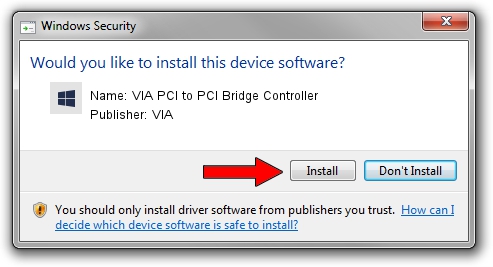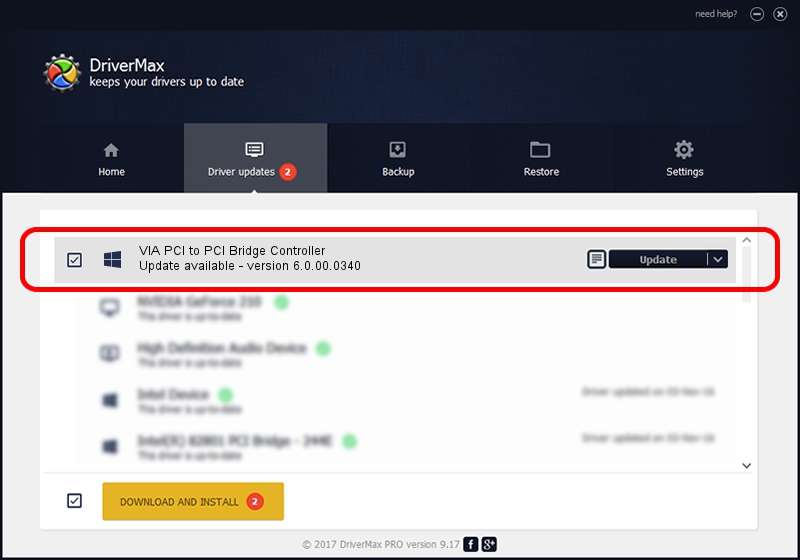Advertising seems to be blocked by your browser.
The ads help us provide this software and web site to you for free.
Please support our project by allowing our site to show ads.
Home /
Manufacturers /
VIA /
VIA PCI to PCI Bridge Controller /
PCI/VEN_1106&DEV_C364 /
6.0.00.0340 Jun 15, 2012
Driver for VIA VIA PCI to PCI Bridge Controller - downloading and installing it
VIA PCI to PCI Bridge Controller is a Chipset device. This Windows driver was developed by VIA. The hardware id of this driver is PCI/VEN_1106&DEV_C364.
1. How to manually install VIA VIA PCI to PCI Bridge Controller driver
- Download the setup file for VIA VIA PCI to PCI Bridge Controller driver from the location below. This is the download link for the driver version 6.0.00.0340 released on 2012-06-15.
- Start the driver setup file from a Windows account with the highest privileges (rights). If your UAC (User Access Control) is started then you will have to accept of the driver and run the setup with administrative rights.
- Go through the driver setup wizard, which should be pretty easy to follow. The driver setup wizard will scan your PC for compatible devices and will install the driver.
- Restart your PC and enjoy the updated driver, as you can see it was quite smple.
This driver was rated with an average of 3.8 stars by 66050 users.
2. How to use DriverMax to install VIA VIA PCI to PCI Bridge Controller driver
The most important advantage of using DriverMax is that it will setup the driver for you in just a few seconds and it will keep each driver up to date, not just this one. How can you install a driver using DriverMax? Let's follow a few steps!
- Open DriverMax and press on the yellow button that says ~SCAN FOR DRIVER UPDATES NOW~. Wait for DriverMax to analyze each driver on your PC.
- Take a look at the list of detected driver updates. Search the list until you locate the VIA VIA PCI to PCI Bridge Controller driver. Click on Update.
- That's all, the driver is now installed!

Jul 28 2016 3:27AM / Written by Dan Armano for DriverMax
follow @danarm