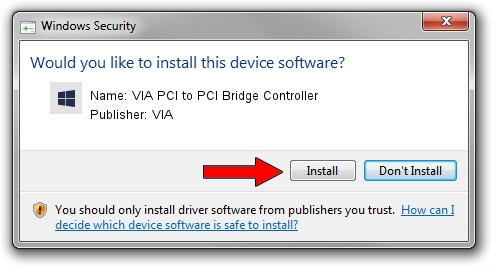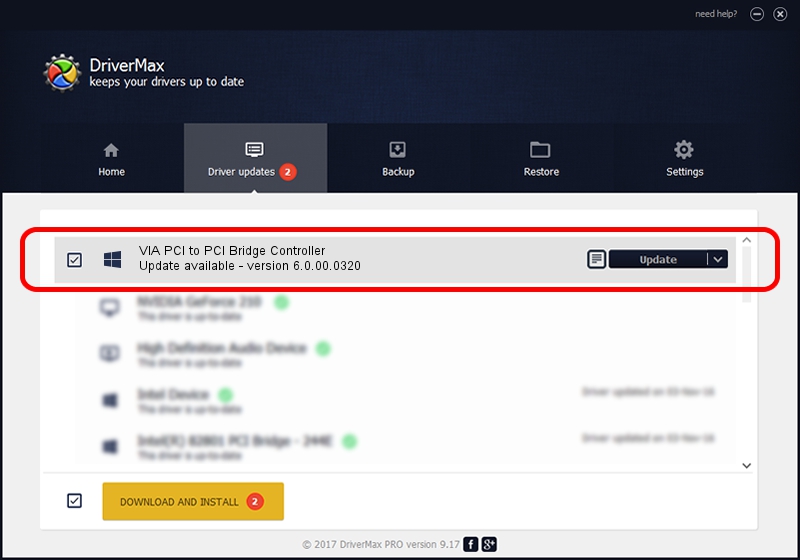Advertising seems to be blocked by your browser.
The ads help us provide this software and web site to you for free.
Please support our project by allowing our site to show ads.
Home /
Manufacturers /
VIA /
VIA PCI to PCI Bridge Controller /
PCI/VEN_1106&DEV_C364 /
6.0.00.0320 Aug 12, 2009
VIA VIA PCI to PCI Bridge Controller driver download and installation
VIA PCI to PCI Bridge Controller is a Chipset device. This Windows driver was developed by VIA. The hardware id of this driver is PCI/VEN_1106&DEV_C364; this string has to match your hardware.
1. How to manually install VIA VIA PCI to PCI Bridge Controller driver
- Download the setup file for VIA VIA PCI to PCI Bridge Controller driver from the location below. This download link is for the driver version 6.0.00.0320 released on 2009-08-12.
- Run the driver setup file from a Windows account with administrative rights. If your User Access Control Service (UAC) is enabled then you will have to confirm the installation of the driver and run the setup with administrative rights.
- Follow the driver setup wizard, which should be pretty straightforward. The driver setup wizard will analyze your PC for compatible devices and will install the driver.
- Shutdown and restart your PC and enjoy the new driver, as you can see it was quite smple.
File size of the driver: 25098 bytes (24.51 KB)
This driver was rated with an average of 4.4 stars by 64769 users.
This driver was released for the following versions of Windows:
- This driver works on Windows 2000 32 bits
- This driver works on Windows 2000 64 bits
- This driver works on Windows Server 2003 32 bits
- This driver works on Windows Server 2003 64 bits
- This driver works on Windows XP 32 bits
- This driver works on Windows XP 64 bits
2. Installing the VIA VIA PCI to PCI Bridge Controller driver using DriverMax: the easy way
The advantage of using DriverMax is that it will setup the driver for you in the easiest possible way and it will keep each driver up to date, not just this one. How can you install a driver with DriverMax? Let's take a look!
- Open DriverMax and push on the yellow button named ~SCAN FOR DRIVER UPDATES NOW~. Wait for DriverMax to analyze each driver on your PC.
- Take a look at the list of available driver updates. Search the list until you find the VIA VIA PCI to PCI Bridge Controller driver. Click on Update.
- That's all, the driver is now installed!