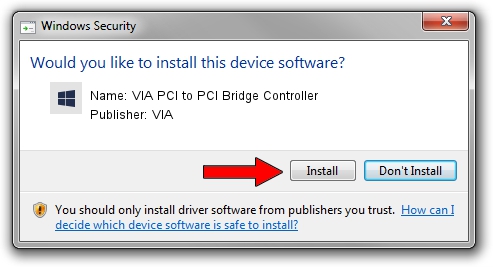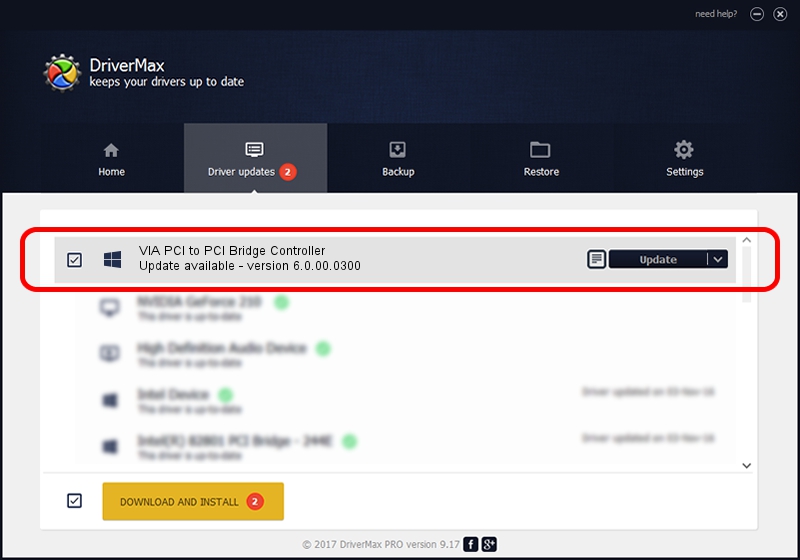Advertising seems to be blocked by your browser.
The ads help us provide this software and web site to you for free.
Please support our project by allowing our site to show ads.
Home /
Manufacturers /
VIA /
VIA PCI to PCI Bridge Controller /
PCI/VEN_1106&DEV_C327 /
6.0.00.0300 Jun 21, 2007
VIA VIA PCI to PCI Bridge Controller how to download and install the driver
VIA PCI to PCI Bridge Controller is a Chipset device. This driver was developed by VIA. In order to make sure you are downloading the exact right driver the hardware id is PCI/VEN_1106&DEV_C327.
1. VIA VIA PCI to PCI Bridge Controller driver - how to install it manually
- Download the setup file for VIA VIA PCI to PCI Bridge Controller driver from the location below. This download link is for the driver version 6.0.00.0300 released on 2007-06-21.
- Start the driver setup file from a Windows account with the highest privileges (rights). If your User Access Control (UAC) is running then you will have to accept of the driver and run the setup with administrative rights.
- Go through the driver setup wizard, which should be quite easy to follow. The driver setup wizard will scan your PC for compatible devices and will install the driver.
- Restart your PC and enjoy the new driver, it is as simple as that.
This driver received an average rating of 3.1 stars out of 23061 votes.
2. How to use DriverMax to install VIA VIA PCI to PCI Bridge Controller driver
The most important advantage of using DriverMax is that it will setup the driver for you in the easiest possible way and it will keep each driver up to date. How can you install a driver using DriverMax? Let's see!
- Start DriverMax and click on the yellow button named ~SCAN FOR DRIVER UPDATES NOW~. Wait for DriverMax to analyze each driver on your computer.
- Take a look at the list of available driver updates. Search the list until you locate the VIA VIA PCI to PCI Bridge Controller driver. Click the Update button.
- That's it, you installed your first driver!

Jul 18 2016 3:29PM / Written by Daniel Statescu for DriverMax
follow @DanielStatescu