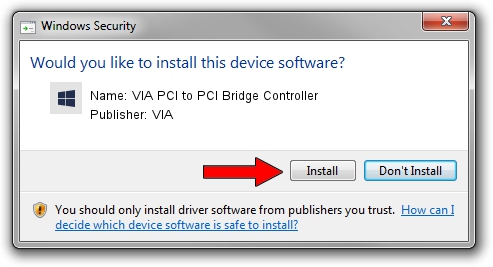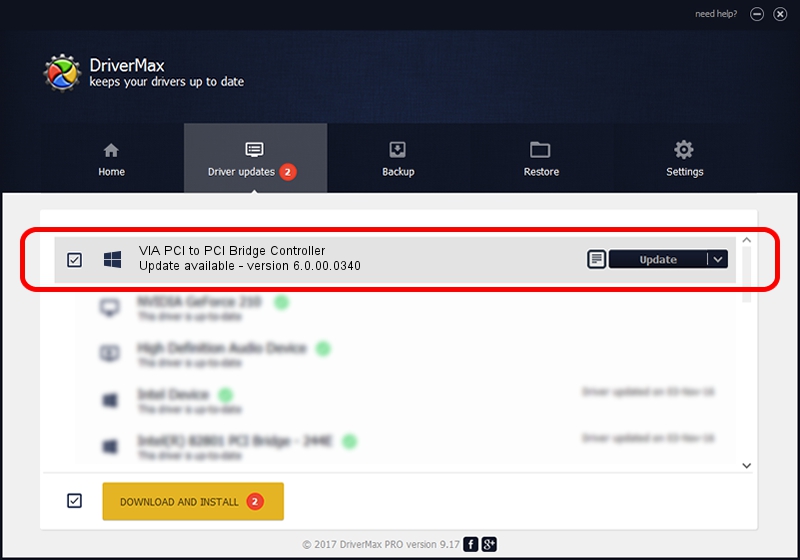Advertising seems to be blocked by your browser.
The ads help us provide this software and web site to you for free.
Please support our project by allowing our site to show ads.
Home /
Manufacturers /
VIA /
VIA PCI to PCI Bridge Controller /
PCI/VEN_1106&DEV_C208 /
6.0.00.0340 Jun 15, 2012
Driver for VIA VIA PCI to PCI Bridge Controller - downloading and installing it
VIA PCI to PCI Bridge Controller is a Chipset device. This Windows driver was developed by VIA. In order to make sure you are downloading the exact right driver the hardware id is PCI/VEN_1106&DEV_C208.
1. Manually install VIA VIA PCI to PCI Bridge Controller driver
- Download the driver setup file for VIA VIA PCI to PCI Bridge Controller driver from the link below. This download link is for the driver version 6.0.00.0340 dated 2012-06-15.
- Run the driver setup file from a Windows account with administrative rights. If your User Access Control Service (UAC) is running then you will have to accept of the driver and run the setup with administrative rights.
- Follow the driver installation wizard, which should be quite easy to follow. The driver installation wizard will analyze your PC for compatible devices and will install the driver.
- Shutdown and restart your PC and enjoy the updated driver, as you can see it was quite smple.
This driver was rated with an average of 3.9 stars by 93848 users.
2. How to install VIA VIA PCI to PCI Bridge Controller driver using DriverMax
The most important advantage of using DriverMax is that it will install the driver for you in just a few seconds and it will keep each driver up to date. How easy can you install a driver using DriverMax? Let's see!
- Open DriverMax and press on the yellow button that says ~SCAN FOR DRIVER UPDATES NOW~. Wait for DriverMax to analyze each driver on your PC.
- Take a look at the list of available driver updates. Search the list until you locate the VIA VIA PCI to PCI Bridge Controller driver. Click the Update button.
- That's all, the driver is now installed!

Jul 31 2016 10:58AM / Written by Andreea Kartman for DriverMax
follow @DeeaKartman