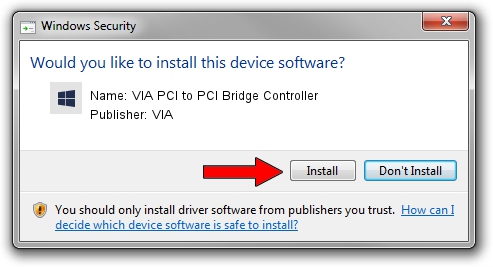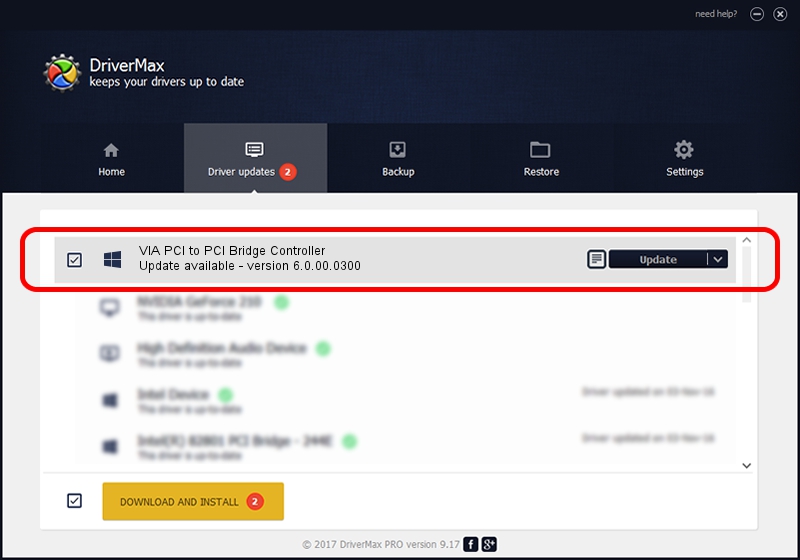Advertising seems to be blocked by your browser.
The ads help us provide this software and web site to you for free.
Please support our project by allowing our site to show ads.
Home /
Manufacturers /
VIA /
VIA PCI to PCI Bridge Controller /
PCI/VEN_1106&DEV_A364 /
6.0.00.0300 Jun 21, 2007
VIA VIA PCI to PCI Bridge Controller - two ways of downloading and installing the driver
VIA PCI to PCI Bridge Controller is a Chipset hardware device. The Windows version of this driver was developed by VIA. PCI/VEN_1106&DEV_A364 is the matching hardware id of this device.
1. VIA VIA PCI to PCI Bridge Controller - install the driver manually
- You can download from the link below the driver installer file for the VIA VIA PCI to PCI Bridge Controller driver. The archive contains version 6.0.00.0300 dated 2007-06-21 of the driver.
- Start the driver installer file from a user account with the highest privileges (rights). If your User Access Control (UAC) is started please confirm the installation of the driver and run the setup with administrative rights.
- Go through the driver installation wizard, which will guide you; it should be pretty easy to follow. The driver installation wizard will analyze your computer and will install the right driver.
- When the operation finishes shutdown and restart your computer in order to use the updated driver. As you can see it was quite smple to install a Windows driver!
The file size of this driver is 6860 bytes (6.70 KB)
Driver rating 3.7 stars out of 59482 votes.
This driver will work for the following versions of Windows:
- This driver works on Windows 2000 32 bits
- This driver works on Windows Server 2003 32 bits
- This driver works on Windows XP 32 bits
- This driver works on Windows Vista 32 bits
- This driver works on Windows 7 32 bits
- This driver works on Windows 8 32 bits
- This driver works on Windows 8.1 32 bits
- This driver works on Windows 10 32 bits
- This driver works on Windows 11 32 bits
2. Installing the VIA VIA PCI to PCI Bridge Controller driver using DriverMax: the easy way
The most important advantage of using DriverMax is that it will install the driver for you in just a few seconds and it will keep each driver up to date. How can you install a driver with DriverMax? Let's see!
- Start DriverMax and click on the yellow button named ~SCAN FOR DRIVER UPDATES NOW~. Wait for DriverMax to scan and analyze each driver on your PC.
- Take a look at the list of detected driver updates. Scroll the list down until you find the VIA VIA PCI to PCI Bridge Controller driver. Click on Update.
- Finished installing the driver!

Jul 20 2016 2:44AM / Written by Daniel Statescu for DriverMax
follow @DanielStatescu