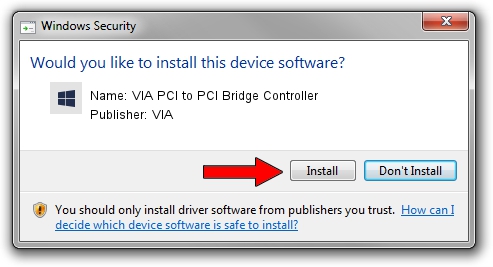Advertising seems to be blocked by your browser.
The ads help us provide this software and web site to you for free.
Please support our project by allowing our site to show ads.
Home /
Manufacturers /
VIA /
VIA PCI to PCI Bridge Controller /
PCI/VEN_1106&DEV_3213 /
5.1.00.0230 Oct 02, 2002
VIA VIA PCI to PCI Bridge Controller - two ways of downloading and installing the driver
VIA PCI to PCI Bridge Controller is a Chipset device. The developer of this driver was VIA. PCI/VEN_1106&DEV_3213 is the matching hardware id of this device.
1. Install VIA VIA PCI to PCI Bridge Controller driver manually
- You can download from the link below the driver installer file for the VIA VIA PCI to PCI Bridge Controller driver. The archive contains version 5.1.00.0230 released on 2002-10-02 of the driver.
- Start the driver installer file from a user account with administrative rights. If your User Access Control Service (UAC) is started please confirm the installation of the driver and run the setup with administrative rights.
- Follow the driver setup wizard, which will guide you; it should be pretty easy to follow. The driver setup wizard will scan your computer and will install the right driver.
- When the operation finishes shutdown and restart your PC in order to use the updated driver. It is as simple as that to install a Windows driver!
Size of this driver: 11929 bytes (11.65 KB)
This driver was rated with an average of 4.4 stars by 81875 users.
This driver is fully compatible with the following versions of Windows:
- This driver works on Windows 2000 32 bits
- This driver works on Windows Server 2003 32 bits
- This driver works on Windows XP 32 bits
- This driver works on Windows Vista 32 bits
- This driver works on Windows 7 32 bits
- This driver works on Windows 8 32 bits
- This driver works on Windows 8.1 32 bits
- This driver works on Windows 10 32 bits
- This driver works on Windows 11 32 bits
2. How to install VIA VIA PCI to PCI Bridge Controller driver using DriverMax
The advantage of using DriverMax is that it will setup the driver for you in just a few seconds and it will keep each driver up to date. How can you install a driver with DriverMax? Let's follow a few steps!
- Open DriverMax and press on the yellow button named ~SCAN FOR DRIVER UPDATES NOW~. Wait for DriverMax to analyze each driver on your computer.
- Take a look at the list of detected driver updates. Scroll the list down until you find the VIA VIA PCI to PCI Bridge Controller driver. Click the Update button.
- That's all, the driver is now installed!

Aug 11 2016 12:52PM / Written by Dan Armano for DriverMax
follow @danarm