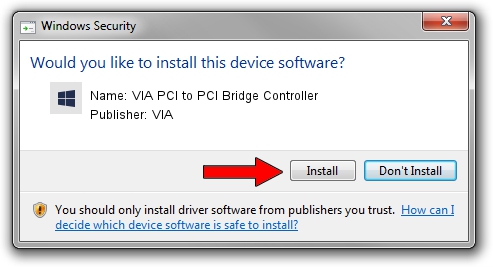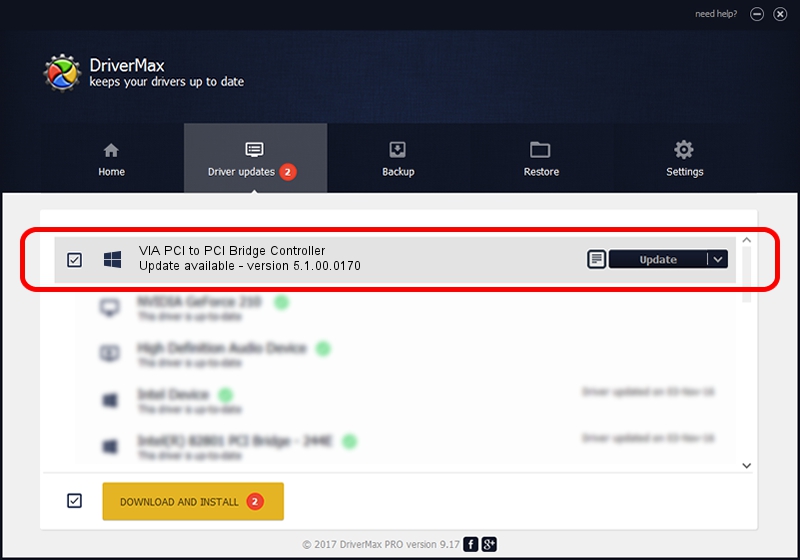Advertising seems to be blocked by your browser.
The ads help us provide this software and web site to you for free.
Please support our project by allowing our site to show ads.
Home /
Manufacturers /
VIA /
VIA PCI to PCI Bridge Controller /
PCI/VEN_1106&DEV_3213 /
5.1.00.0170 Aug 15, 2001
VIA VIA PCI to PCI Bridge Controller how to download and install the driver
VIA PCI to PCI Bridge Controller is a Chipset hardware device. The developer of this driver was VIA. PCI/VEN_1106&DEV_3213 is the matching hardware id of this device.
1. VIA VIA PCI to PCI Bridge Controller driver - how to install it manually
- Download the setup file for VIA VIA PCI to PCI Bridge Controller driver from the location below. This download link is for the driver version 5.1.00.0170 released on 2001-08-15.
- Run the driver installation file from a Windows account with the highest privileges (rights). If your User Access Control (UAC) is running then you will have to confirm the installation of the driver and run the setup with administrative rights.
- Follow the driver setup wizard, which should be pretty straightforward. The driver setup wizard will analyze your PC for compatible devices and will install the driver.
- Restart your computer and enjoy the fresh driver, as you can see it was quite smple.
Size of this driver: 7234 bytes (7.06 KB)
This driver was installed by many users and received an average rating of 4.7 stars out of 62300 votes.
This driver will work for the following versions of Windows:
- This driver works on Windows 2000 32 bits
- This driver works on Windows Server 2003 32 bits
- This driver works on Windows XP 32 bits
- This driver works on Windows Vista 32 bits
- This driver works on Windows 7 32 bits
- This driver works on Windows 8 32 bits
- This driver works on Windows 8.1 32 bits
- This driver works on Windows 10 32 bits
- This driver works on Windows 11 32 bits
2. The easy way: using DriverMax to install VIA VIA PCI to PCI Bridge Controller driver
The most important advantage of using DriverMax is that it will install the driver for you in just a few seconds and it will keep each driver up to date, not just this one. How can you install a driver with DriverMax? Let's take a look!
- Start DriverMax and push on the yellow button named ~SCAN FOR DRIVER UPDATES NOW~. Wait for DriverMax to scan and analyze each driver on your computer.
- Take a look at the list of driver updates. Search the list until you locate the VIA VIA PCI to PCI Bridge Controller driver. Click the Update button.
- Finished installing the driver!

Jul 14 2016 2:03PM / Written by Daniel Statescu for DriverMax
follow @DanielStatescu