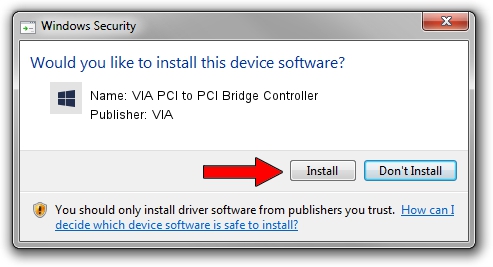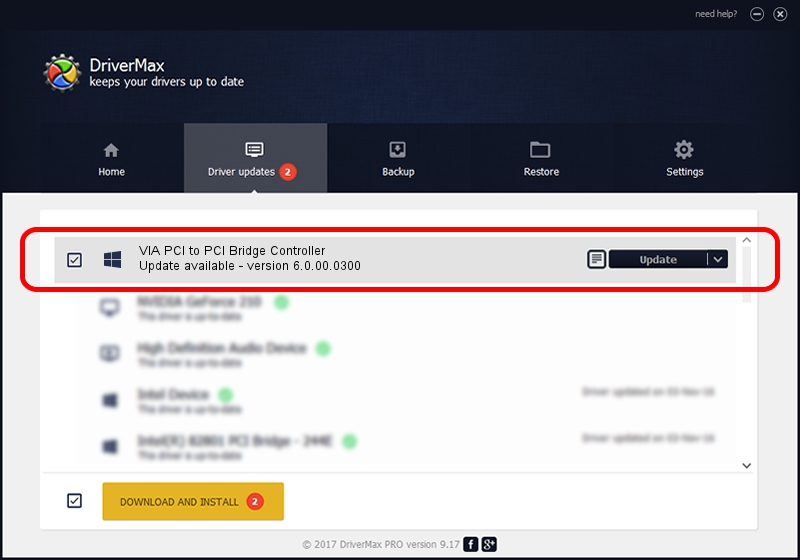Advertising seems to be blocked by your browser.
The ads help us provide this software and web site to you for free.
Please support our project by allowing our site to show ads.
Home /
Manufacturers /
VIA /
VIA PCI to PCI Bridge Controller /
PCI/VEN_1106&DEV_3113 /
6.0.00.0300 Jun 21, 2007
Driver for VIA VIA PCI to PCI Bridge Controller - downloading and installing it
VIA PCI to PCI Bridge Controller is a Chipset hardware device. This driver was developed by VIA. In order to make sure you are downloading the exact right driver the hardware id is PCI/VEN_1106&DEV_3113.
1. VIA VIA PCI to PCI Bridge Controller - install the driver manually
- Download the setup file for VIA VIA PCI to PCI Bridge Controller driver from the link below. This download link is for the driver version 6.0.00.0300 released on 2007-06-21.
- Start the driver setup file from a Windows account with the highest privileges (rights). If your UAC (User Access Control) is enabled then you will have to confirm the installation of the driver and run the setup with administrative rights.
- Go through the driver setup wizard, which should be pretty straightforward. The driver setup wizard will analyze your PC for compatible devices and will install the driver.
- Shutdown and restart your computer and enjoy the new driver, as you can see it was quite smple.
This driver was rated with an average of 4 stars by 89262 users.
2. The easy way: using DriverMax to install VIA VIA PCI to PCI Bridge Controller driver
The advantage of using DriverMax is that it will setup the driver for you in the easiest possible way and it will keep each driver up to date. How easy can you install a driver using DriverMax? Let's see!
- Open DriverMax and press on the yellow button named ~SCAN FOR DRIVER UPDATES NOW~. Wait for DriverMax to analyze each driver on your computer.
- Take a look at the list of available driver updates. Scroll the list down until you locate the VIA VIA PCI to PCI Bridge Controller driver. Click the Update button.
- Finished installing the driver!

Jul 12 2016 10:58PM / Written by Andreea Kartman for DriverMax
follow @DeeaKartman