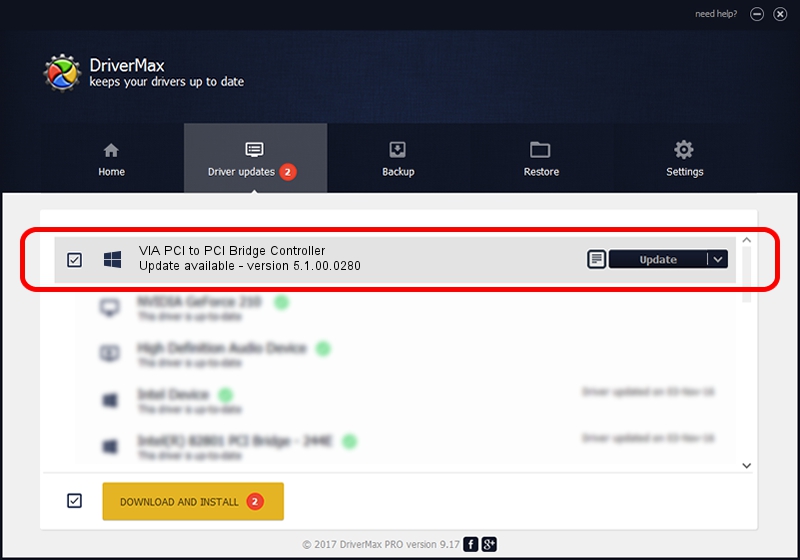Advertising seems to be blocked by your browser.
The ads help us provide this software and web site to you for free.
Please support our project by allowing our site to show ads.
Home /
Manufacturers /
VIA /
VIA PCI to PCI Bridge Controller /
PCI/VEN_1106&DEV_3113 /
5.1.00.0280 Aug 15, 2006
Download and install VIA VIA PCI to PCI Bridge Controller driver
VIA PCI to PCI Bridge Controller is a Chipset device. The developer of this driver was VIA. The hardware id of this driver is PCI/VEN_1106&DEV_3113.
1. VIA VIA PCI to PCI Bridge Controller - install the driver manually
- You can download from the link below the driver setup file for the VIA VIA PCI to PCI Bridge Controller driver. The archive contains version 5.1.00.0280 dated 2006-08-15 of the driver.
- Start the driver installer file from a user account with the highest privileges (rights). If your User Access Control Service (UAC) is started please accept of the driver and run the setup with administrative rights.
- Go through the driver setup wizard, which will guide you; it should be quite easy to follow. The driver setup wizard will scan your computer and will install the right driver.
- When the operation finishes shutdown and restart your PC in order to use the updated driver. It is as simple as that to install a Windows driver!
Download size of the driver: 17841 bytes (17.42 KB)
Driver rating 4.8 stars out of 54367 votes.
This driver is compatible with the following versions of Windows:
- This driver works on Windows 2000 32 bits
- This driver works on Windows Server 2003 32 bits
- This driver works on Windows XP 32 bits
- This driver works on Windows Vista 32 bits
- This driver works on Windows 7 32 bits
- This driver works on Windows 8 32 bits
- This driver works on Windows 8.1 32 bits
- This driver works on Windows 10 32 bits
- This driver works on Windows 11 32 bits
2. The easy way: using DriverMax to install VIA VIA PCI to PCI Bridge Controller driver
The advantage of using DriverMax is that it will install the driver for you in just a few seconds and it will keep each driver up to date. How easy can you install a driver with DriverMax? Let's take a look!
- Start DriverMax and press on the yellow button that says ~SCAN FOR DRIVER UPDATES NOW~. Wait for DriverMax to scan and analyze each driver on your computer.
- Take a look at the list of available driver updates. Scroll the list down until you locate the VIA VIA PCI to PCI Bridge Controller driver. Click the Update button.
- That's it, you installed your first driver!

Jul 24 2016 8:12AM / Written by Andreea Kartman for DriverMax
follow @DeeaKartman