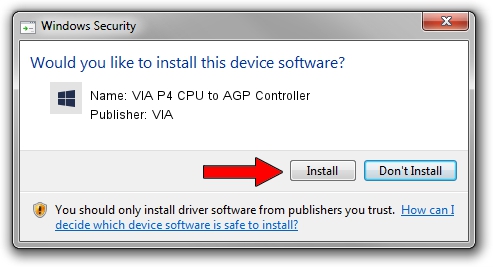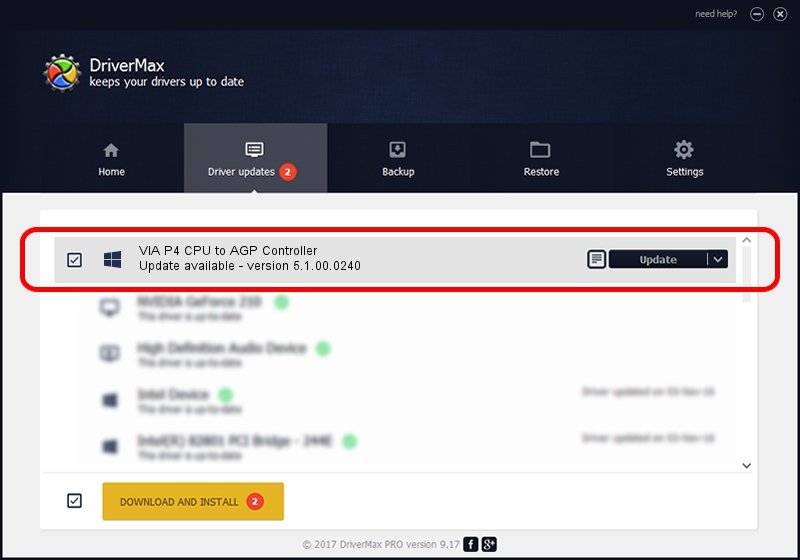Advertising seems to be blocked by your browser.
The ads help us provide this software and web site to you for free.
Please support our project by allowing our site to show ads.
Home /
Manufacturers /
VIA /
VIA P4 CPU to AGP Controller /
PCI/VEN_1106&DEV_B198 /
5.1.00.0240 Oct 02, 2002
VIA VIA P4 CPU to AGP Controller how to download and install the driver
VIA P4 CPU to AGP Controller is a Chipset device. The Windows version of this driver was developed by VIA. In order to make sure you are downloading the exact right driver the hardware id is PCI/VEN_1106&DEV_B198.
1. How to manually install VIA VIA P4 CPU to AGP Controller driver
- Download the setup file for VIA VIA P4 CPU to AGP Controller driver from the link below. This is the download link for the driver version 5.1.00.0240 released on 2002-10-02.
- Run the driver setup file from a Windows account with administrative rights. If your User Access Control (UAC) is enabled then you will have to confirm the installation of the driver and run the setup with administrative rights.
- Go through the driver setup wizard, which should be quite easy to follow. The driver setup wizard will scan your PC for compatible devices and will install the driver.
- Shutdown and restart your PC and enjoy the fresh driver, as you can see it was quite smple.
The file size of this driver is 10935 bytes (10.68 KB)
This driver was installed by many users and received an average rating of 4.1 stars out of 58521 votes.
This driver is fully compatible with the following versions of Windows:
- This driver works on Windows 2000 64 bits
- This driver works on Windows Server 2003 64 bits
- This driver works on Windows XP 64 bits
- This driver works on Windows Vista 64 bits
- This driver works on Windows 7 64 bits
- This driver works on Windows 8 64 bits
- This driver works on Windows 8.1 64 bits
- This driver works on Windows 10 64 bits
- This driver works on Windows 11 64 bits
2. Using DriverMax to install VIA VIA P4 CPU to AGP Controller driver
The advantage of using DriverMax is that it will install the driver for you in just a few seconds and it will keep each driver up to date. How can you install a driver with DriverMax? Let's follow a few steps!
- Open DriverMax and click on the yellow button that says ~SCAN FOR DRIVER UPDATES NOW~. Wait for DriverMax to scan and analyze each driver on your computer.
- Take a look at the list of detected driver updates. Scroll the list down until you find the VIA VIA P4 CPU to AGP Controller driver. Click on Update.
- Finished installing the driver!

Jul 9 2016 1:55AM / Written by Dan Armano for DriverMax
follow @danarm