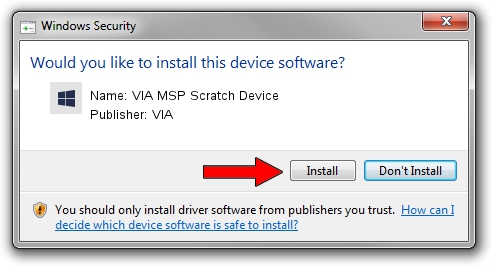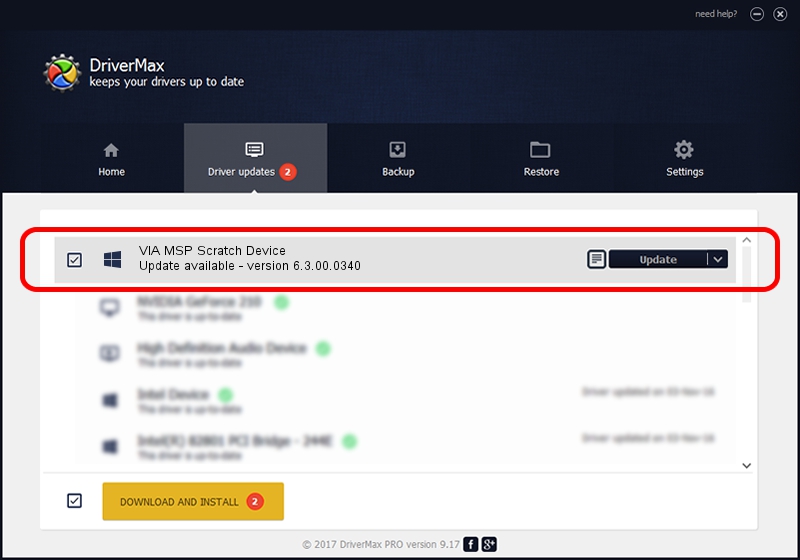Advertising seems to be blocked by your browser.
The ads help us provide this software and web site to you for free.
Please support our project by allowing our site to show ads.
Home /
Manufacturers /
VIA /
VIA MSP Scratch Device /
PCI/VEN_1106&DEV_6410 /
6.3.00.0340 Oct 16, 2013
VIA VIA MSP Scratch Device - two ways of downloading and installing the driver
VIA MSP Scratch Device is a Chipset hardware device. The Windows version of this driver was developed by VIA. PCI/VEN_1106&DEV_6410 is the matching hardware id of this device.
1. VIA VIA MSP Scratch Device driver - how to install it manually
- You can download from the link below the driver setup file for the VIA VIA MSP Scratch Device driver. The archive contains version 6.3.00.0340 dated 2013-10-16 of the driver.
- Run the driver installer file from a user account with the highest privileges (rights). If your UAC (User Access Control) is enabled please confirm the installation of the driver and run the setup with administrative rights.
- Follow the driver setup wizard, which will guide you; it should be pretty easy to follow. The driver setup wizard will scan your computer and will install the right driver.
- When the operation finishes restart your computer in order to use the updated driver. As you can see it was quite smple to install a Windows driver!
Download size of the driver: 10146 bytes (9.91 KB)
This driver was rated with an average of 3.9 stars by 44345 users.
This driver will work for the following versions of Windows:
- This driver works on Windows 2000 32 bits
- This driver works on Windows Server 2003 32 bits
- This driver works on Windows XP 32 bits
- This driver works on Windows Vista 32 bits
- This driver works on Windows 7 32 bits
- This driver works on Windows 8 32 bits
- This driver works on Windows 8.1 32 bits
- This driver works on Windows 10 32 bits
- This driver works on Windows 11 32 bits
2. The easy way: using DriverMax to install VIA VIA MSP Scratch Device driver
The advantage of using DriverMax is that it will setup the driver for you in just a few seconds and it will keep each driver up to date, not just this one. How can you install a driver with DriverMax? Let's see!
- Start DriverMax and press on the yellow button that says ~SCAN FOR DRIVER UPDATES NOW~. Wait for DriverMax to analyze each driver on your computer.
- Take a look at the list of driver updates. Scroll the list down until you locate the VIA VIA MSP Scratch Device driver. Click on Update.
- Finished installing the driver!

Jun 20 2016 12:48PM / Written by Daniel Statescu for DriverMax
follow @DanielStatescu