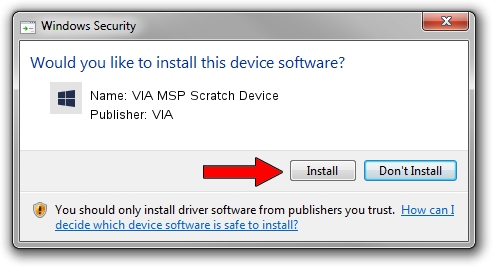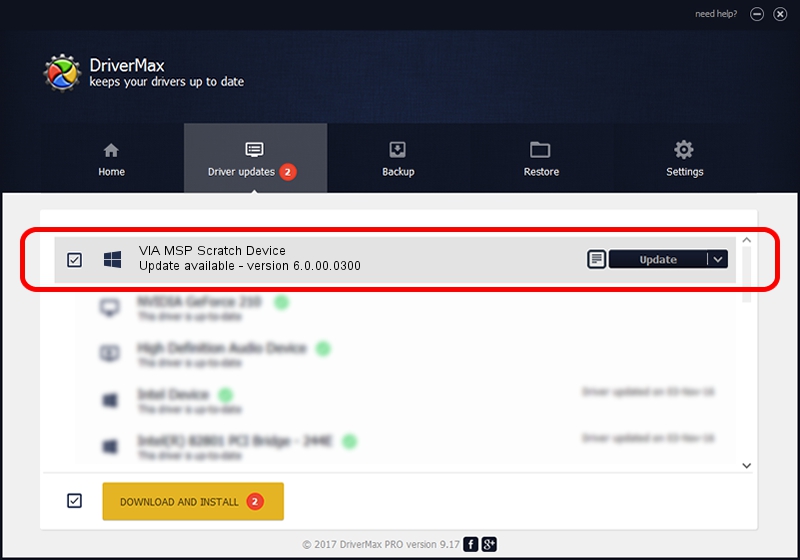Advertising seems to be blocked by your browser.
The ads help us provide this software and web site to you for free.
Please support our project by allowing our site to show ads.
Home /
Manufacturers /
VIA /
VIA MSP Scratch Device /
PCI/VEN_1106&DEV_6353 /
6.0.00.0300 Jun 21, 2006
Driver for VIA VIA MSP Scratch Device - downloading and installing it
VIA MSP Scratch Device is a Chipset hardware device. This Windows driver was developed by VIA. The hardware id of this driver is PCI/VEN_1106&DEV_6353.
1. VIA VIA MSP Scratch Device - install the driver manually
- Download the setup file for VIA VIA MSP Scratch Device driver from the location below. This download link is for the driver version 6.0.00.0300 released on 2006-06-21.
- Start the driver installation file from a Windows account with administrative rights. If your UAC (User Access Control) is running then you will have to confirm the installation of the driver and run the setup with administrative rights.
- Go through the driver installation wizard, which should be pretty straightforward. The driver installation wizard will scan your PC for compatible devices and will install the driver.
- Restart your PC and enjoy the new driver, it is as simple as that.
Download size of the driver: 6217 bytes (6.07 KB)
This driver was installed by many users and received an average rating of 3.3 stars out of 77416 votes.
This driver was released for the following versions of Windows:
- This driver works on Windows 2000 32 bits
- This driver works on Windows Server 2003 32 bits
- This driver works on Windows XP 32 bits
- This driver works on Windows Vista 32 bits
- This driver works on Windows 7 32 bits
- This driver works on Windows 8 32 bits
- This driver works on Windows 8.1 32 bits
- This driver works on Windows 10 32 bits
- This driver works on Windows 11 32 bits
2. Installing the VIA VIA MSP Scratch Device driver using DriverMax: the easy way
The advantage of using DriverMax is that it will setup the driver for you in the easiest possible way and it will keep each driver up to date, not just this one. How can you install a driver using DriverMax? Let's see!
- Start DriverMax and push on the yellow button that says ~SCAN FOR DRIVER UPDATES NOW~. Wait for DriverMax to scan and analyze each driver on your computer.
- Take a look at the list of driver updates. Search the list until you find the VIA VIA MSP Scratch Device driver. Click the Update button.
- That's it, you installed your first driver!

Aug 5 2016 9:24PM / Written by Dan Armano for DriverMax
follow @danarm