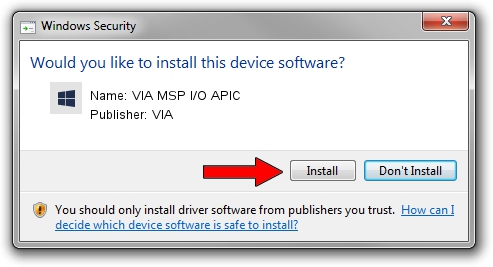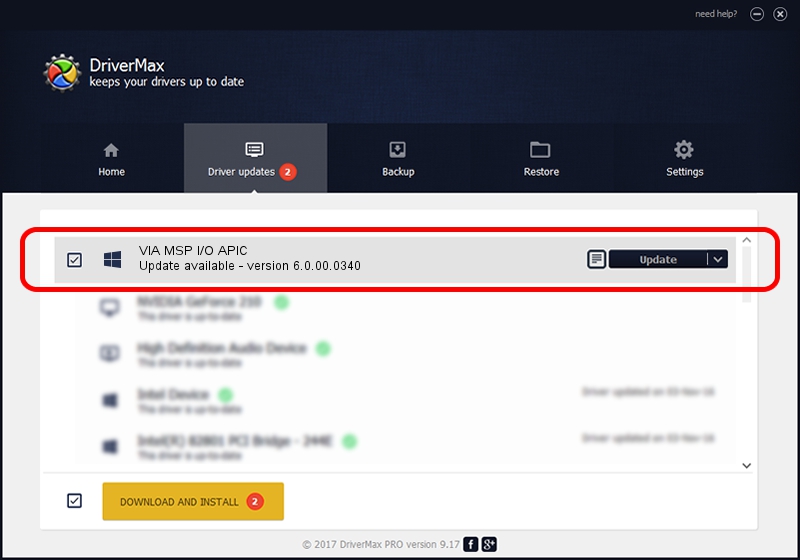Advertising seems to be blocked by your browser.
The ads help us provide this software and web site to you for free.
Please support our project by allowing our site to show ads.
VIA VIA MSP I/O APIC - two ways of downloading and installing the driver
VIA MSP I/O APIC is a Chipset device. This Windows driver was developed by VIA. In order to make sure you are downloading the exact right driver the hardware id is PCI/VEN_1106&DEV_5353.
1. VIA VIA MSP I/O APIC driver - how to install it manually
- You can download from the link below the driver setup file for the VIA VIA MSP I/O APIC driver. The archive contains version 6.0.00.0340 dated 2012-06-15 of the driver.
- Run the driver installer file from a user account with the highest privileges (rights). If your User Access Control (UAC) is enabled please confirm the installation of the driver and run the setup with administrative rights.
- Go through the driver installation wizard, which will guide you; it should be quite easy to follow. The driver installation wizard will analyze your computer and will install the right driver.
- When the operation finishes restart your computer in order to use the updated driver. As you can see it was quite smple to install a Windows driver!
This driver was rated with an average of 4 stars by 66355 users.
2. The easy way: using DriverMax to install VIA VIA MSP I/O APIC driver
The most important advantage of using DriverMax is that it will setup the driver for you in the easiest possible way and it will keep each driver up to date. How can you install a driver using DriverMax? Let's see!
- Start DriverMax and press on the yellow button named ~SCAN FOR DRIVER UPDATES NOW~. Wait for DriverMax to analyze each driver on your PC.
- Take a look at the list of driver updates. Search the list until you locate the VIA VIA MSP I/O APIC driver. Click on Update.
- That's it, you installed your first driver!