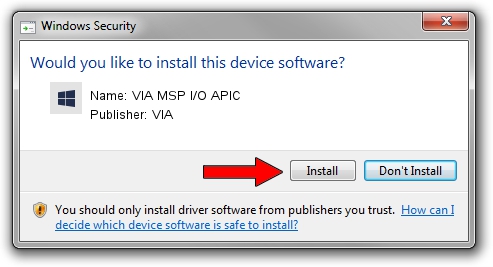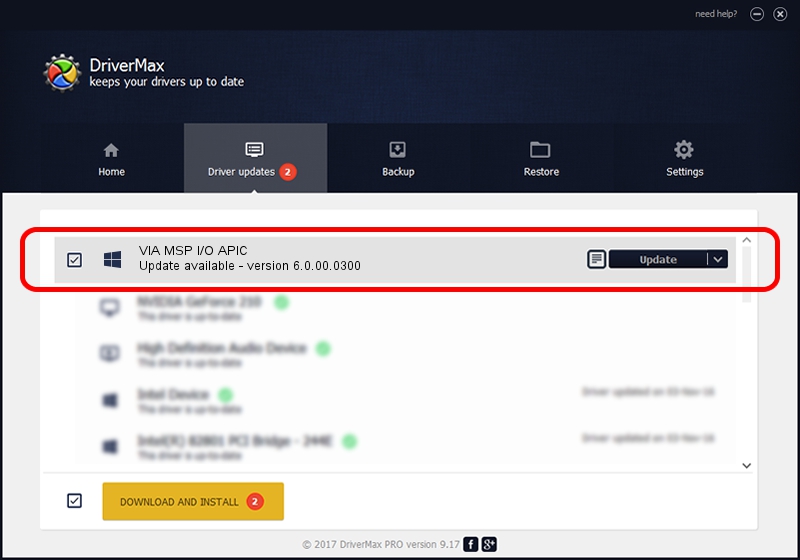Advertising seems to be blocked by your browser.
The ads help us provide this software and web site to you for free.
Please support our project by allowing our site to show ads.
Driver for VIA VIA MSP I/O APIC - downloading and installing it
VIA MSP I/O APIC is a Chipset hardware device. This Windows driver was developed by VIA. In order to make sure you are downloading the exact right driver the hardware id is PCI/VEN_1106&DEV_5353.
1. Install VIA VIA MSP I/O APIC driver manually
- You can download from the link below the driver installer file for the VIA VIA MSP I/O APIC driver. The archive contains version 6.0.00.0300 released on 2007-06-21 of the driver.
- Start the driver installer file from a user account with administrative rights. If your User Access Control (UAC) is running please confirm the installation of the driver and run the setup with administrative rights.
- Go through the driver setup wizard, which will guide you; it should be pretty easy to follow. The driver setup wizard will scan your computer and will install the right driver.
- When the operation finishes restart your computer in order to use the updated driver. As you can see it was quite smple to install a Windows driver!
This driver was rated with an average of 3.2 stars by 78576 users.
2. How to use DriverMax to install VIA VIA MSP I/O APIC driver
The advantage of using DriverMax is that it will install the driver for you in the easiest possible way and it will keep each driver up to date, not just this one. How can you install a driver using DriverMax? Let's see!
- Start DriverMax and push on the yellow button named ~SCAN FOR DRIVER UPDATES NOW~. Wait for DriverMax to scan and analyze each driver on your computer.
- Take a look at the list of available driver updates. Scroll the list down until you locate the VIA VIA MSP I/O APIC driver. Click on Update.
- That's all, the driver is now installed!

Jul 26 2016 1:42PM / Written by Daniel Statescu for DriverMax
follow @DanielStatescu