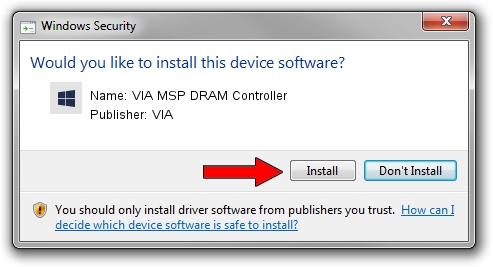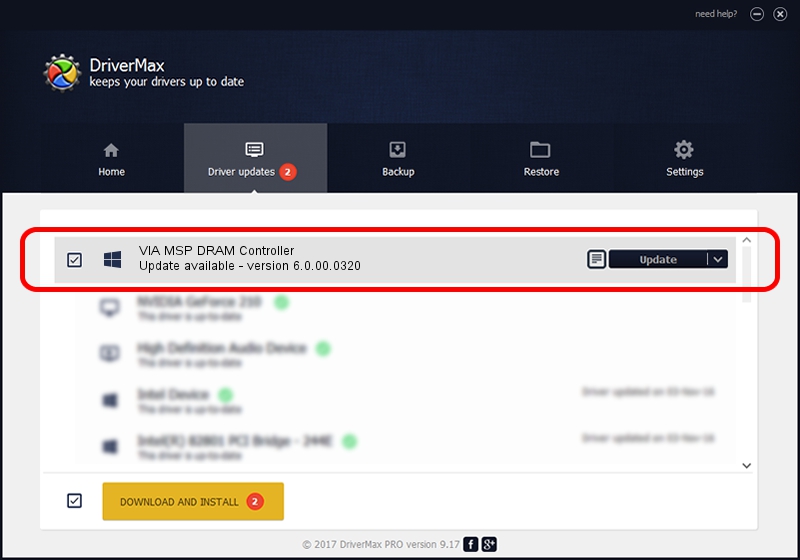Advertising seems to be blocked by your browser.
The ads help us provide this software and web site to you for free.
Please support our project by allowing our site to show ads.
Home /
Manufacturers /
VIA /
VIA MSP DRAM Controller /
PCI/VEN_1106&DEV_3353 /
6.0.00.0320 Aug 12, 2009
VIA VIA MSP DRAM Controller - two ways of downloading and installing the driver
VIA MSP DRAM Controller is a Chipset device. The Windows version of this driver was developed by VIA. The hardware id of this driver is PCI/VEN_1106&DEV_3353.
1. How to manually install VIA VIA MSP DRAM Controller driver
- Download the driver setup file for VIA VIA MSP DRAM Controller driver from the link below. This is the download link for the driver version 6.0.00.0320 released on 2009-08-12.
- Start the driver installation file from a Windows account with administrative rights. If your User Access Control Service (UAC) is running then you will have to accept of the driver and run the setup with administrative rights.
- Follow the driver installation wizard, which should be pretty straightforward. The driver installation wizard will scan your PC for compatible devices and will install the driver.
- Shutdown and restart your computer and enjoy the updated driver, as you can see it was quite smple.
Driver file size: 25098 bytes (24.51 KB)
This driver was installed by many users and received an average rating of 5 stars out of 64908 votes.
This driver was released for the following versions of Windows:
- This driver works on Windows 2000 32 bits
- This driver works on Windows 2000 64 bits
- This driver works on Windows Server 2003 32 bits
- This driver works on Windows Server 2003 64 bits
- This driver works on Windows XP 32 bits
- This driver works on Windows XP 64 bits
- This driver works on Windows Vista 32 bits
- This driver works on Windows Vista 64 bits
2. How to install VIA VIA MSP DRAM Controller driver using DriverMax
The most important advantage of using DriverMax is that it will setup the driver for you in just a few seconds and it will keep each driver up to date. How can you install a driver using DriverMax? Let's take a look!
- Start DriverMax and click on the yellow button that says ~SCAN FOR DRIVER UPDATES NOW~. Wait for DriverMax to analyze each driver on your computer.
- Take a look at the list of available driver updates. Search the list until you find the VIA VIA MSP DRAM Controller driver. Click on Update.
- That's all, the driver is now installed!