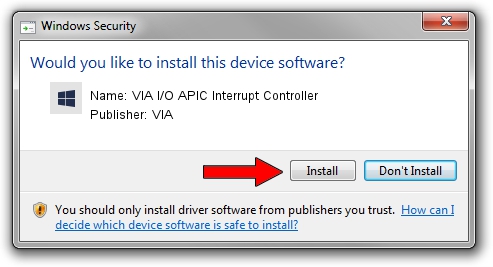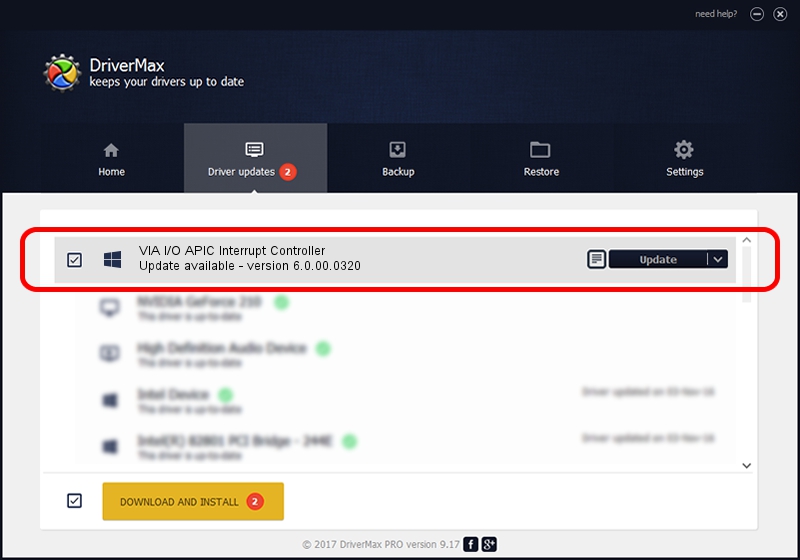Advertising seems to be blocked by your browser.
The ads help us provide this software and web site to you for free.
Please support our project by allowing our site to show ads.
Home /
Manufacturers /
VIA /
VIA I/O APIC Interrupt Controller /
PCI/VEN_1106&DEV_B213 /
6.0.00.0320 Aug 12, 2009
Download and install VIA VIA I/O APIC Interrupt Controller driver
VIA I/O APIC Interrupt Controller is a Chipset hardware device. The developer of this driver was VIA. In order to make sure you are downloading the exact right driver the hardware id is PCI/VEN_1106&DEV_B213.
1. VIA VIA I/O APIC Interrupt Controller - install the driver manually
- Download the driver setup file for VIA VIA I/O APIC Interrupt Controller driver from the location below. This is the download link for the driver version 6.0.00.0320 released on 2009-08-12.
- Run the driver installation file from a Windows account with administrative rights. If your User Access Control Service (UAC) is running then you will have to accept of the driver and run the setup with administrative rights.
- Follow the driver setup wizard, which should be pretty straightforward. The driver setup wizard will analyze your PC for compatible devices and will install the driver.
- Shutdown and restart your computer and enjoy the updated driver, as you can see it was quite smple.
Size of this driver: 18878 bytes (18.44 KB)
This driver was installed by many users and received an average rating of 3.1 stars out of 87180 votes.
This driver was released for the following versions of Windows:
- This driver works on Windows 2000 32 bits
- This driver works on Windows Server 2003 32 bits
- This driver works on Windows XP 32 bits
2. How to install VIA VIA I/O APIC Interrupt Controller driver using DriverMax
The advantage of using DriverMax is that it will install the driver for you in just a few seconds and it will keep each driver up to date. How can you install a driver using DriverMax? Let's follow a few steps!
- Open DriverMax and push on the yellow button named ~SCAN FOR DRIVER UPDATES NOW~. Wait for DriverMax to scan and analyze each driver on your PC.
- Take a look at the list of driver updates. Search the list until you locate the VIA VIA I/O APIC Interrupt Controller driver. Click the Update button.
- That's all, the driver is now installed!

Jul 31 2016 11:26AM / Written by Daniel Statescu for DriverMax
follow @DanielStatescu