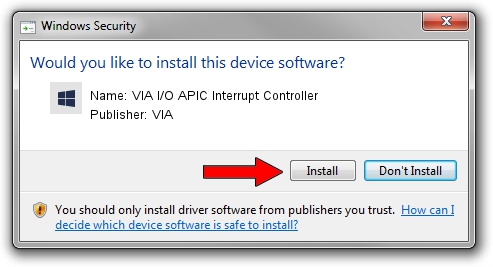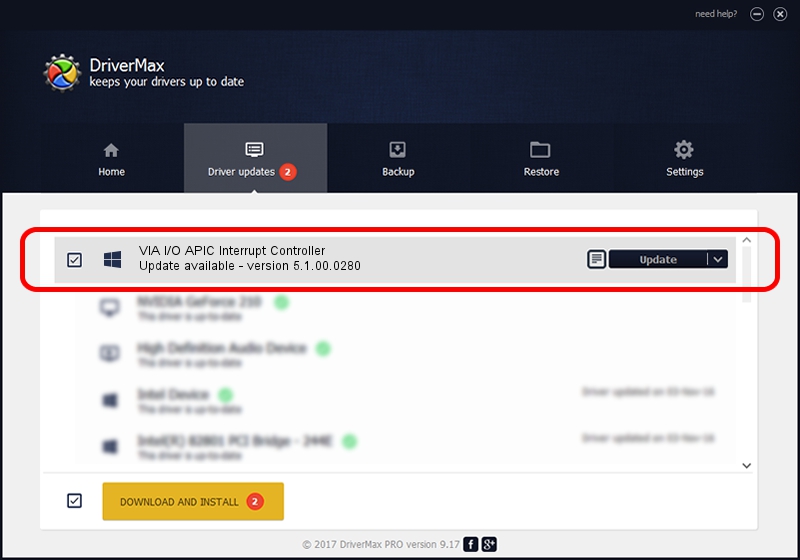Advertising seems to be blocked by your browser.
The ads help us provide this software and web site to you for free.
Please support our project by allowing our site to show ads.
Home /
Manufacturers /
VIA /
VIA I/O APIC Interrupt Controller /
PCI/VEN_1106&DEV_B113 /
5.1.00.0280 Aug 15, 2006
VIA VIA I/O APIC Interrupt Controller driver download and installation
VIA I/O APIC Interrupt Controller is a Chipset device. The Windows version of this driver was developed by VIA. In order to make sure you are downloading the exact right driver the hardware id is PCI/VEN_1106&DEV_B113.
1. VIA VIA I/O APIC Interrupt Controller - install the driver manually
- Download the driver setup file for VIA VIA I/O APIC Interrupt Controller driver from the location below. This download link is for the driver version 5.1.00.0280 dated 2006-08-15.
- Run the driver setup file from a Windows account with the highest privileges (rights). If your User Access Control (UAC) is running then you will have to accept of the driver and run the setup with administrative rights.
- Follow the driver installation wizard, which should be pretty easy to follow. The driver installation wizard will analyze your PC for compatible devices and will install the driver.
- Shutdown and restart your PC and enjoy the new driver, it is as simple as that.
The file size of this driver is 17841 bytes (17.42 KB)
This driver was rated with an average of 5 stars by 54614 users.
This driver was released for the following versions of Windows:
- This driver works on Windows 2000 32 bits
- This driver works on Windows Server 2003 32 bits
- This driver works on Windows XP 32 bits
- This driver works on Windows Vista 32 bits
- This driver works on Windows 7 32 bits
- This driver works on Windows 8 32 bits
- This driver works on Windows 8.1 32 bits
- This driver works on Windows 10 32 bits
- This driver works on Windows 11 32 bits
2. How to use DriverMax to install VIA VIA I/O APIC Interrupt Controller driver
The advantage of using DriverMax is that it will install the driver for you in just a few seconds and it will keep each driver up to date, not just this one. How easy can you install a driver with DriverMax? Let's take a look!
- Open DriverMax and push on the yellow button named ~SCAN FOR DRIVER UPDATES NOW~. Wait for DriverMax to scan and analyze each driver on your computer.
- Take a look at the list of available driver updates. Search the list until you locate the VIA VIA I/O APIC Interrupt Controller driver. Click the Update button.
- Finished installing the driver!

Jul 24 2016 8:11AM / Written by Daniel Statescu for DriverMax
follow @DanielStatescu