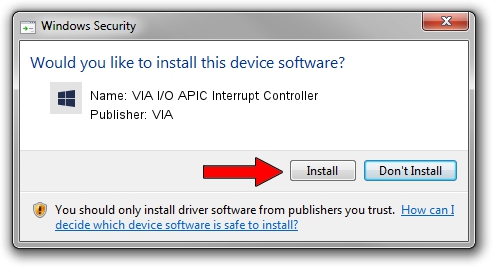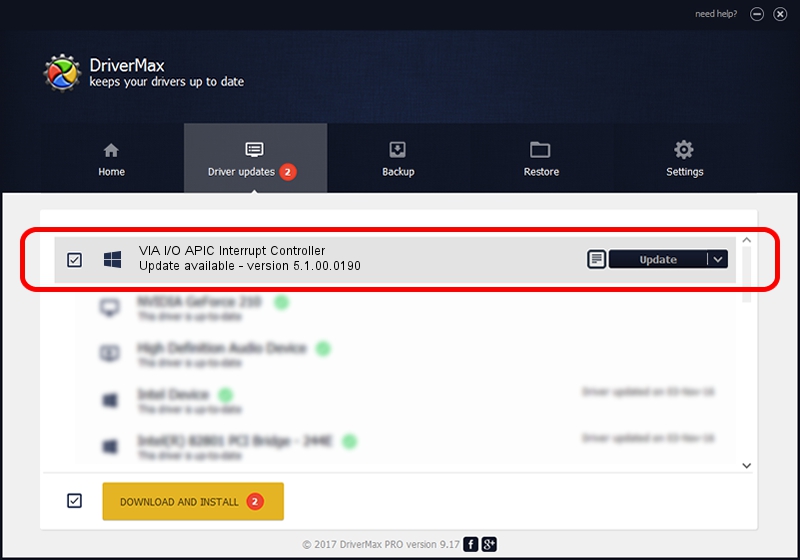Advertising seems to be blocked by your browser.
The ads help us provide this software and web site to you for free.
Please support our project by allowing our site to show ads.
Home /
Manufacturers /
VIA /
VIA I/O APIC Interrupt Controller /
PCI/VEN_1106&DEV_B113 /
5.1.00.0190 Aug 16, 2001
VIA VIA I/O APIC Interrupt Controller driver download and installation
VIA I/O APIC Interrupt Controller is a Chipset hardware device. This Windows driver was developed by VIA. PCI/VEN_1106&DEV_B113 is the matching hardware id of this device.
1. VIA VIA I/O APIC Interrupt Controller - install the driver manually
- You can download from the link below the driver installer file for the VIA VIA I/O APIC Interrupt Controller driver. The archive contains version 5.1.00.0190 released on 2001-08-16 of the driver.
- Start the driver installer file from a user account with the highest privileges (rights). If your User Access Control Service (UAC) is enabled please confirm the installation of the driver and run the setup with administrative rights.
- Follow the driver installation wizard, which will guide you; it should be pretty easy to follow. The driver installation wizard will analyze your computer and will install the right driver.
- When the operation finishes restart your PC in order to use the updated driver. It is as simple as that to install a Windows driver!
Driver file size: 8179 bytes (7.99 KB)
This driver was installed by many users and received an average rating of 4.1 stars out of 70255 votes.
This driver will work for the following versions of Windows:
- This driver works on Windows 2000 32 bits
- This driver works on Windows Server 2003 32 bits
- This driver works on Windows XP 32 bits
- This driver works on Windows Vista 32 bits
- This driver works on Windows 7 32 bits
- This driver works on Windows 8 32 bits
- This driver works on Windows 8.1 32 bits
- This driver works on Windows 10 32 bits
- This driver works on Windows 11 32 bits
2. How to install VIA VIA I/O APIC Interrupt Controller driver using DriverMax
The most important advantage of using DriverMax is that it will install the driver for you in just a few seconds and it will keep each driver up to date. How can you install a driver using DriverMax? Let's follow a few steps!
- Start DriverMax and press on the yellow button that says ~SCAN FOR DRIVER UPDATES NOW~. Wait for DriverMax to scan and analyze each driver on your computer.
- Take a look at the list of available driver updates. Search the list until you locate the VIA VIA I/O APIC Interrupt Controller driver. Click on Update.
- Enjoy using the updated driver! :)

Aug 1 2016 4:57PM / Written by Daniel Statescu for DriverMax
follow @DanielStatescu