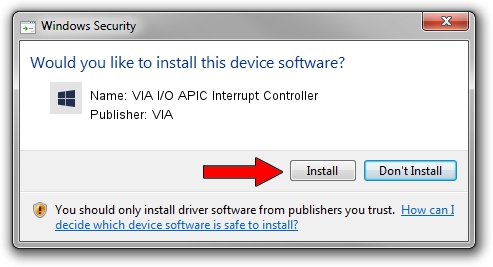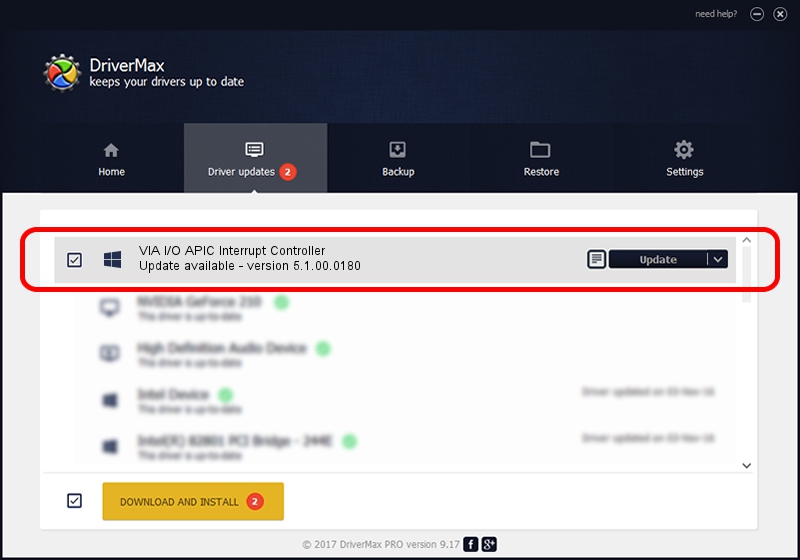Advertising seems to be blocked by your browser.
The ads help us provide this software and web site to you for free.
Please support our project by allowing our site to show ads.
Home /
Manufacturers /
VIA /
VIA I/O APIC Interrupt Controller /
PCI/VEN_1106&DEV_b113 /
5.1.00.0180 Aug 16, 2001
VIA VIA I/O APIC Interrupt Controller - two ways of downloading and installing the driver
VIA I/O APIC Interrupt Controller is a Chipset hardware device. This driver was developed by VIA. PCI/VEN_1106&DEV_b113 is the matching hardware id of this device.
1. Manually install VIA VIA I/O APIC Interrupt Controller driver
- You can download from the link below the driver setup file for the VIA VIA I/O APIC Interrupt Controller driver. The archive contains version 5.1.00.0180 released on 2001-08-16 of the driver.
- Start the driver installer file from a user account with administrative rights. If your User Access Control (UAC) is started please confirm the installation of the driver and run the setup with administrative rights.
- Go through the driver setup wizard, which will guide you; it should be quite easy to follow. The driver setup wizard will analyze your computer and will install the right driver.
- When the operation finishes restart your computer in order to use the updated driver. It is as simple as that to install a Windows driver!
Size of this driver: 7110 bytes (6.94 KB)
This driver received an average rating of 4.5 stars out of 24973 votes.
This driver will work for the following versions of Windows:
- This driver works on Windows 2000 32 bits
- This driver works on Windows Server 2003 32 bits
- This driver works on Windows XP 32 bits
- This driver works on Windows Vista 32 bits
- This driver works on Windows 7 32 bits
- This driver works on Windows 8 32 bits
- This driver works on Windows 8.1 32 bits
- This driver works on Windows 10 32 bits
- This driver works on Windows 11 32 bits
2. How to install VIA VIA I/O APIC Interrupt Controller driver using DriverMax
The most important advantage of using DriverMax is that it will setup the driver for you in just a few seconds and it will keep each driver up to date. How can you install a driver using DriverMax? Let's follow a few steps!
- Open DriverMax and press on the yellow button that says ~SCAN FOR DRIVER UPDATES NOW~. Wait for DriverMax to scan and analyze each driver on your computer.
- Take a look at the list of available driver updates. Scroll the list down until you find the VIA VIA I/O APIC Interrupt Controller driver. Click the Update button.
- Finished installing the driver!

Aug 2 2016 7:22AM / Written by Daniel Statescu for DriverMax
follow @DanielStatescu