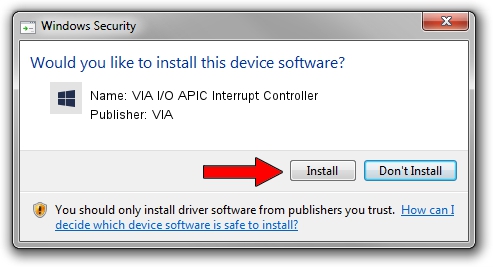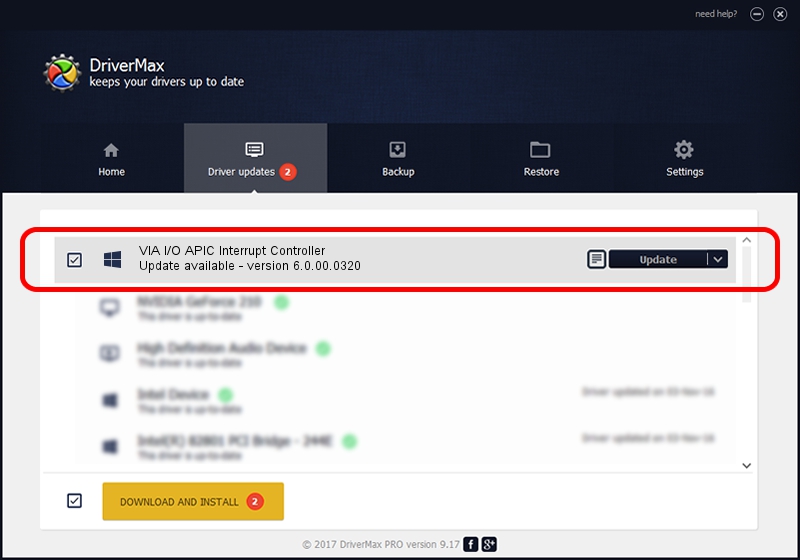Advertising seems to be blocked by your browser.
The ads help us provide this software and web site to you for free.
Please support our project by allowing our site to show ads.
Home /
Manufacturers /
VIA /
VIA I/O APIC Interrupt Controller /
PCI/VEN_1106&DEV_5364 /
6.0.00.0320 Aug 12, 2009
VIA VIA I/O APIC Interrupt Controller - two ways of downloading and installing the driver
VIA I/O APIC Interrupt Controller is a Chipset device. This Windows driver was developed by VIA. The hardware id of this driver is PCI/VEN_1106&DEV_5364; this string has to match your hardware.
1. How to manually install VIA VIA I/O APIC Interrupt Controller driver
- You can download from the link below the driver installer file for the VIA VIA I/O APIC Interrupt Controller driver. The archive contains version 6.0.00.0320 dated 2009-08-12 of the driver.
- Start the driver installer file from a user account with the highest privileges (rights). If your UAC (User Access Control) is started please accept of the driver and run the setup with administrative rights.
- Go through the driver setup wizard, which will guide you; it should be pretty easy to follow. The driver setup wizard will scan your computer and will install the right driver.
- When the operation finishes restart your computer in order to use the updated driver. It is as simple as that to install a Windows driver!
Size of this driver: 25098 bytes (24.51 KB)
This driver was rated with an average of 4.1 stars by 65905 users.
This driver is compatible with the following versions of Windows:
- This driver works on Windows 2000 32 bits
- This driver works on Windows 2000 64 bits
- This driver works on Windows Server 2003 32 bits
- This driver works on Windows Server 2003 64 bits
- This driver works on Windows XP 32 bits
- This driver works on Windows XP 64 bits
2. Installing the VIA VIA I/O APIC Interrupt Controller driver using DriverMax: the easy way
The most important advantage of using DriverMax is that it will install the driver for you in just a few seconds and it will keep each driver up to date. How easy can you install a driver using DriverMax? Let's follow a few steps!
- Start DriverMax and click on the yellow button that says ~SCAN FOR DRIVER UPDATES NOW~. Wait for DriverMax to analyze each driver on your PC.
- Take a look at the list of detected driver updates. Scroll the list down until you locate the VIA VIA I/O APIC Interrupt Controller driver. Click the Update button.
- That's it, you installed your first driver!

Aug 10 2016 12:07PM / Written by Daniel Statescu for DriverMax
follow @DanielStatescu