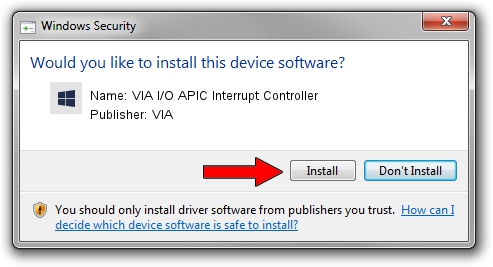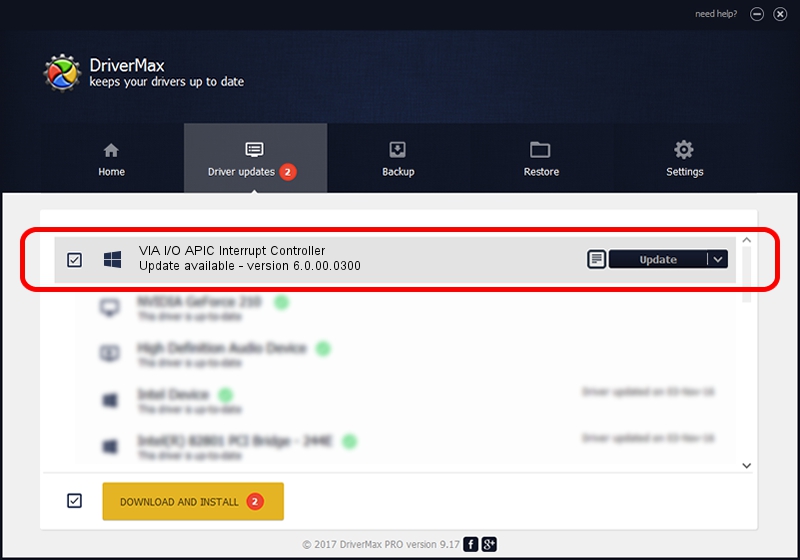Advertising seems to be blocked by your browser.
The ads help us provide this software and web site to you for free.
Please support our project by allowing our site to show ads.
Home /
Manufacturers /
VIA /
VIA I/O APIC Interrupt Controller /
PCI/VEN_1106&DEV_5364 /
6.0.00.0300 Jun 21, 2006
VIA VIA I/O APIC Interrupt Controller how to download and install the driver
VIA I/O APIC Interrupt Controller is a Chipset device. The developer of this driver was VIA. The hardware id of this driver is PCI/VEN_1106&DEV_5364.
1. Install VIA VIA I/O APIC Interrupt Controller driver manually
- Download the driver setup file for VIA VIA I/O APIC Interrupt Controller driver from the location below. This is the download link for the driver version 6.0.00.0300 released on 2006-06-21.
- Start the driver setup file from a Windows account with administrative rights. If your UAC (User Access Control) is enabled then you will have to accept of the driver and run the setup with administrative rights.
- Follow the driver setup wizard, which should be quite easy to follow. The driver setup wizard will scan your PC for compatible devices and will install the driver.
- Restart your PC and enjoy the fresh driver, as you can see it was quite smple.
File size of the driver: 6217 bytes (6.07 KB)
This driver was installed by many users and received an average rating of 3 stars out of 75304 votes.
This driver will work for the following versions of Windows:
- This driver works on Windows 2000 32 bits
- This driver works on Windows Server 2003 32 bits
- This driver works on Windows XP 32 bits
- This driver works on Windows Vista 32 bits
- This driver works on Windows 7 32 bits
- This driver works on Windows 8 32 bits
- This driver works on Windows 8.1 32 bits
- This driver works on Windows 10 32 bits
- This driver works on Windows 11 32 bits
2. The easy way: using DriverMax to install VIA VIA I/O APIC Interrupt Controller driver
The advantage of using DriverMax is that it will install the driver for you in the easiest possible way and it will keep each driver up to date. How can you install a driver using DriverMax? Let's see!
- Start DriverMax and press on the yellow button that says ~SCAN FOR DRIVER UPDATES NOW~. Wait for DriverMax to analyze each driver on your PC.
- Take a look at the list of available driver updates. Scroll the list down until you locate the VIA VIA I/O APIC Interrupt Controller driver. Click the Update button.
- That's all, the driver is now installed!

Aug 5 2016 9:28PM / Written by Dan Armano for DriverMax
follow @danarm