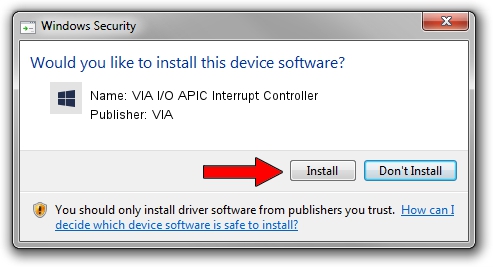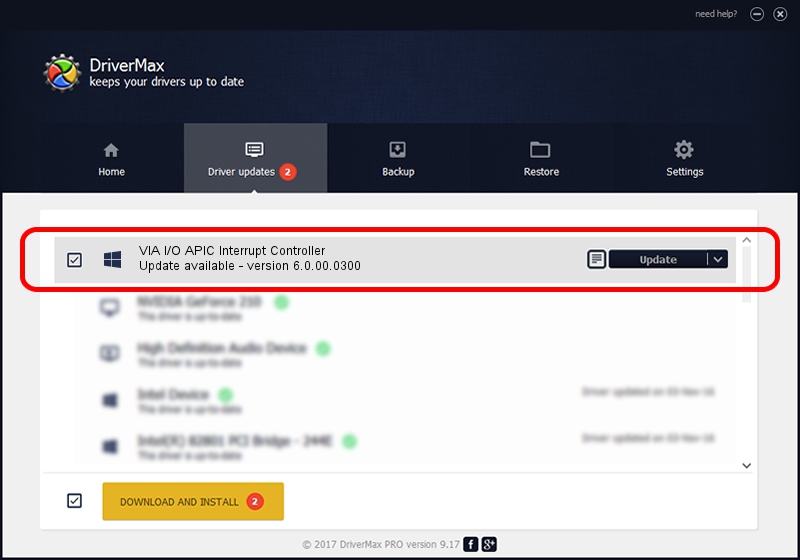Advertising seems to be blocked by your browser.
The ads help us provide this software and web site to you for free.
Please support our project by allowing our site to show ads.
Home /
Manufacturers /
VIA /
VIA I/O APIC Interrupt Controller /
PCI/VEN_1106&DEV_5351 /
6.0.00.0300 Jun 21, 2006
VIA VIA I/O APIC Interrupt Controller - two ways of downloading and installing the driver
VIA I/O APIC Interrupt Controller is a Chipset hardware device. This driver was developed by VIA. PCI/VEN_1106&DEV_5351 is the matching hardware id of this device.
1. VIA VIA I/O APIC Interrupt Controller - install the driver manually
- Download the driver setup file for VIA VIA I/O APIC Interrupt Controller driver from the location below. This download link is for the driver version 6.0.00.0300 released on 2006-06-21.
- Run the driver installation file from a Windows account with the highest privileges (rights). If your UAC (User Access Control) is enabled then you will have to confirm the installation of the driver and run the setup with administrative rights.
- Go through the driver installation wizard, which should be pretty easy to follow. The driver installation wizard will analyze your PC for compatible devices and will install the driver.
- Shutdown and restart your PC and enjoy the updated driver, as you can see it was quite smple.
Download size of the driver: 6217 bytes (6.07 KB)
This driver was installed by many users and received an average rating of 3.4 stars out of 57312 votes.
This driver was released for the following versions of Windows:
- This driver works on Windows 2000 32 bits
- This driver works on Windows Server 2003 32 bits
- This driver works on Windows XP 32 bits
- This driver works on Windows Vista 32 bits
- This driver works on Windows 7 32 bits
- This driver works on Windows 8 32 bits
- This driver works on Windows 8.1 32 bits
- This driver works on Windows 10 32 bits
- This driver works on Windows 11 32 bits
2. Using DriverMax to install VIA VIA I/O APIC Interrupt Controller driver
The most important advantage of using DriverMax is that it will setup the driver for you in the easiest possible way and it will keep each driver up to date, not just this one. How can you install a driver with DriverMax? Let's see!
- Start DriverMax and press on the yellow button named ~SCAN FOR DRIVER UPDATES NOW~. Wait for DriverMax to scan and analyze each driver on your computer.
- Take a look at the list of detected driver updates. Scroll the list down until you locate the VIA VIA I/O APIC Interrupt Controller driver. Click on Update.
- That's it, you installed your first driver!

Aug 6 2016 4:16AM / Written by Andreea Kartman for DriverMax
follow @DeeaKartman