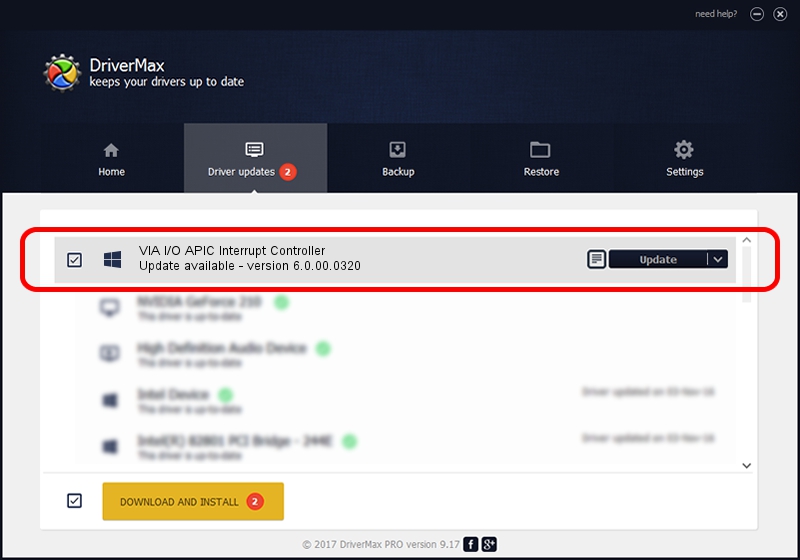Advertising seems to be blocked by your browser.
The ads help us provide this software and web site to you for free.
Please support our project by allowing our site to show ads.
Home /
Manufacturers /
VIA /
VIA I/O APIC Interrupt Controller /
PCI/VEN_1106&DEV_5340 /
6.0.00.0320 Aug 12, 2009
Download and install VIA VIA I/O APIC Interrupt Controller driver
VIA I/O APIC Interrupt Controller is a Chipset hardware device. This driver was developed by VIA. PCI/VEN_1106&DEV_5340 is the matching hardware id of this device.
1. Install VIA VIA I/O APIC Interrupt Controller driver manually
- You can download from the link below the driver setup file for the VIA VIA I/O APIC Interrupt Controller driver. The archive contains version 6.0.00.0320 dated 2009-08-12 of the driver.
- Start the driver installer file from a user account with the highest privileges (rights). If your UAC (User Access Control) is enabled please accept of the driver and run the setup with administrative rights.
- Go through the driver setup wizard, which will guide you; it should be quite easy to follow. The driver setup wizard will analyze your computer and will install the right driver.
- When the operation finishes restart your computer in order to use the updated driver. It is as simple as that to install a Windows driver!
This driver was rated with an average of 3.9 stars by 50288 users.
2. Installing the VIA VIA I/O APIC Interrupt Controller driver using DriverMax: the easy way
The most important advantage of using DriverMax is that it will setup the driver for you in just a few seconds and it will keep each driver up to date, not just this one. How easy can you install a driver using DriverMax? Let's follow a few steps!
- Start DriverMax and push on the yellow button that says ~SCAN FOR DRIVER UPDATES NOW~. Wait for DriverMax to scan and analyze each driver on your computer.
- Take a look at the list of driver updates. Scroll the list down until you locate the VIA VIA I/O APIC Interrupt Controller driver. Click on Update.
- That's it, you installed your first driver!

Aug 6 2016 4:58AM / Written by Dan Armano for DriverMax
follow @danarm