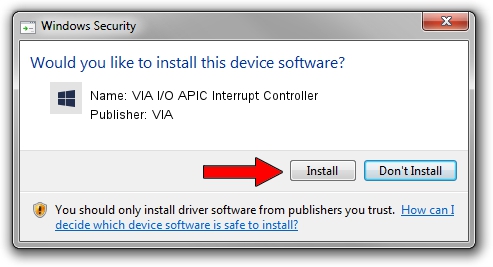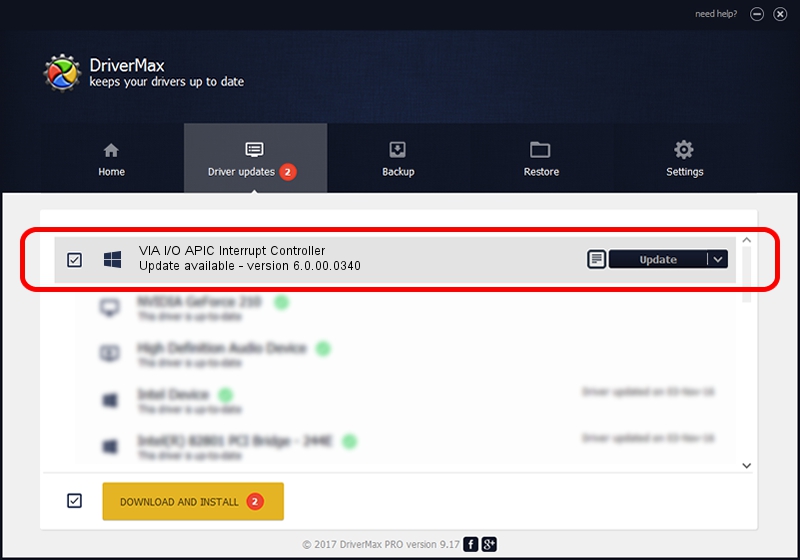Advertising seems to be blocked by your browser.
The ads help us provide this software and web site to you for free.
Please support our project by allowing our site to show ads.
Home /
Manufacturers /
VIA /
VIA I/O APIC Interrupt Controller /
PCI/VEN_1106&DEV_5290 /
6.0.00.0340 Jun 15, 2012
VIA VIA I/O APIC Interrupt Controller how to download and install the driver
VIA I/O APIC Interrupt Controller is a Chipset hardware device. The developer of this driver was VIA. PCI/VEN_1106&DEV_5290 is the matching hardware id of this device.
1. How to manually install VIA VIA I/O APIC Interrupt Controller driver
- You can download from the link below the driver installer file for the VIA VIA I/O APIC Interrupt Controller driver. The archive contains version 6.0.00.0340 dated 2012-06-15 of the driver.
- Run the driver installer file from a user account with administrative rights. If your User Access Control (UAC) is running please confirm the installation of the driver and run the setup with administrative rights.
- Go through the driver setup wizard, which will guide you; it should be quite easy to follow. The driver setup wizard will scan your PC and will install the right driver.
- When the operation finishes shutdown and restart your PC in order to use the updated driver. As you can see it was quite smple to install a Windows driver!
This driver was installed by many users and received an average rating of 4 stars out of 51548 votes.
2. Using DriverMax to install VIA VIA I/O APIC Interrupt Controller driver
The most important advantage of using DriverMax is that it will setup the driver for you in the easiest possible way and it will keep each driver up to date. How easy can you install a driver using DriverMax? Let's see!
- Start DriverMax and push on the yellow button named ~SCAN FOR DRIVER UPDATES NOW~. Wait for DriverMax to scan and analyze each driver on your computer.
- Take a look at the list of detected driver updates. Search the list until you locate the VIA VIA I/O APIC Interrupt Controller driver. Click the Update button.
- Finished installing the driver!

Aug 5 2016 11:21AM / Written by Daniel Statescu for DriverMax
follow @DanielStatescu