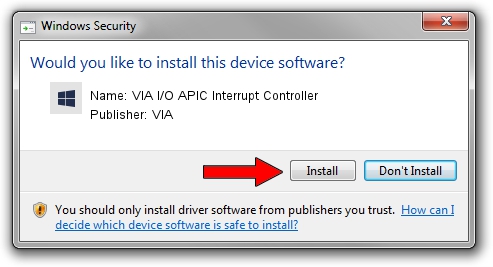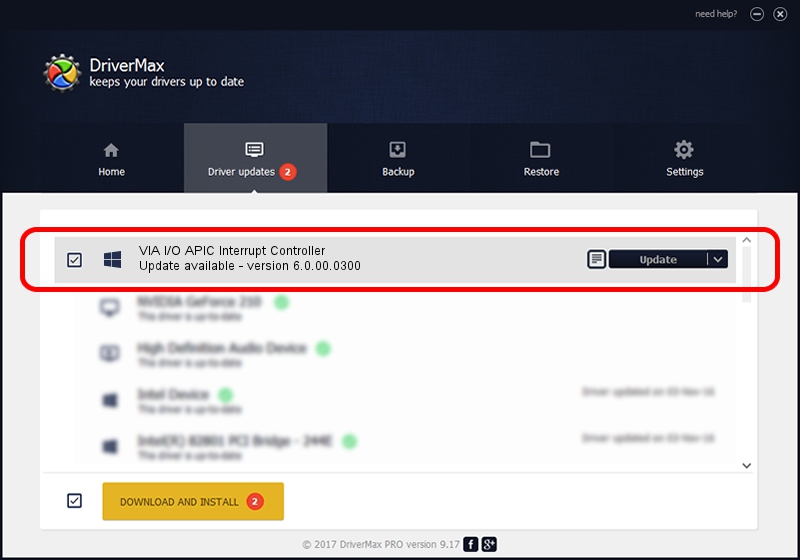Advertising seems to be blocked by your browser.
The ads help us provide this software and web site to you for free.
Please support our project by allowing our site to show ads.
Home /
Manufacturers /
VIA /
VIA I/O APIC Interrupt Controller /
PCI/VEN_1106&DEV_5238 /
6.0.00.0300 Jun 21, 2007
VIA VIA I/O APIC Interrupt Controller driver download and installation
VIA I/O APIC Interrupt Controller is a Chipset hardware device. The Windows version of this driver was developed by VIA. The hardware id of this driver is PCI/VEN_1106&DEV_5238; this string has to match your hardware.
1. VIA VIA I/O APIC Interrupt Controller driver - how to install it manually
- Download the setup file for VIA VIA I/O APIC Interrupt Controller driver from the link below. This download link is for the driver version 6.0.00.0300 dated 2007-06-21.
- Run the driver installation file from a Windows account with administrative rights. If your User Access Control Service (UAC) is running then you will have to accept of the driver and run the setup with administrative rights.
- Follow the driver setup wizard, which should be quite easy to follow. The driver setup wizard will scan your PC for compatible devices and will install the driver.
- Restart your PC and enjoy the fresh driver, as you can see it was quite smple.
Size of this driver: 6860 bytes (6.70 KB)
This driver received an average rating of 3.1 stars out of 11915 votes.
This driver will work for the following versions of Windows:
- This driver works on Windows 2000 32 bits
- This driver works on Windows Server 2003 32 bits
- This driver works on Windows XP 32 bits
- This driver works on Windows Vista 32 bits
- This driver works on Windows 7 32 bits
- This driver works on Windows 8 32 bits
- This driver works on Windows 8.1 32 bits
- This driver works on Windows 10 32 bits
- This driver works on Windows 11 32 bits
2. The easy way: using DriverMax to install VIA VIA I/O APIC Interrupt Controller driver
The most important advantage of using DriverMax is that it will install the driver for you in just a few seconds and it will keep each driver up to date. How easy can you install a driver using DriverMax? Let's follow a few steps!
- Open DriverMax and click on the yellow button that says ~SCAN FOR DRIVER UPDATES NOW~. Wait for DriverMax to scan and analyze each driver on your PC.
- Take a look at the list of available driver updates. Search the list until you find the VIA VIA I/O APIC Interrupt Controller driver. Click the Update button.
- Enjoy using the updated driver! :)

Jul 18 2016 7:42AM / Written by Andreea Kartman for DriverMax
follow @DeeaKartman