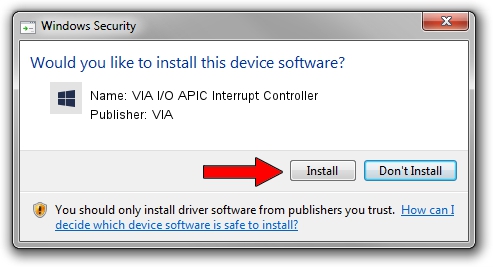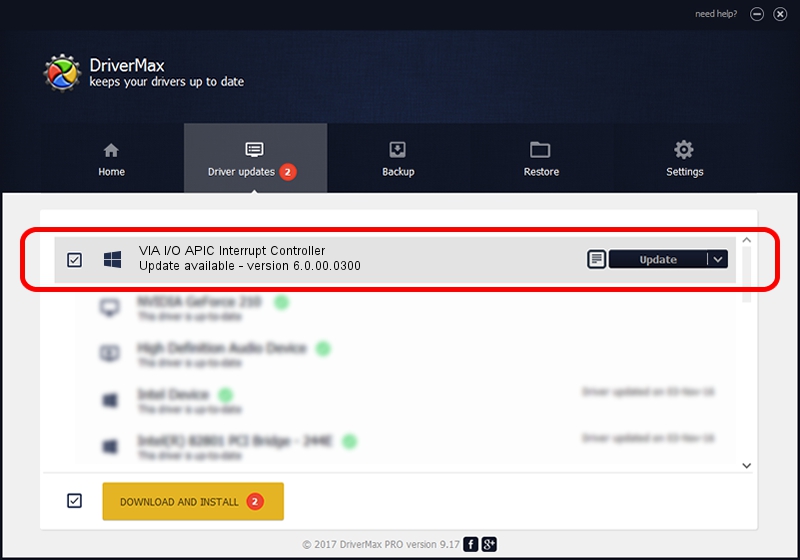Advertising seems to be blocked by your browser.
The ads help us provide this software and web site to you for free.
Please support our project by allowing our site to show ads.
Home /
Manufacturers /
VIA /
VIA I/O APIC Interrupt Controller /
PCI/VEN_1106&DEV_5238 /
6.0.00.0300 Jun 21, 2006
Download and install VIA VIA I/O APIC Interrupt Controller driver
VIA I/O APIC Interrupt Controller is a Chipset device. The developer of this driver was VIA. In order to make sure you are downloading the exact right driver the hardware id is PCI/VEN_1106&DEV_5238.
1. VIA VIA I/O APIC Interrupt Controller driver - how to install it manually
- You can download from the link below the driver installer file for the VIA VIA I/O APIC Interrupt Controller driver. The archive contains version 6.0.00.0300 released on 2006-06-21 of the driver.
- Run the driver installer file from a user account with the highest privileges (rights). If your UAC (User Access Control) is running please accept of the driver and run the setup with administrative rights.
- Follow the driver setup wizard, which will guide you; it should be quite easy to follow. The driver setup wizard will scan your computer and will install the right driver.
- When the operation finishes restart your PC in order to use the updated driver. As you can see it was quite smple to install a Windows driver!
The file size of this driver is 6217 bytes (6.07 KB)
This driver received an average rating of 3.2 stars out of 62711 votes.
This driver is fully compatible with the following versions of Windows:
- This driver works on Windows 2000 32 bits
- This driver works on Windows Server 2003 32 bits
- This driver works on Windows XP 32 bits
- This driver works on Windows Vista 32 bits
- This driver works on Windows 7 32 bits
- This driver works on Windows 8 32 bits
- This driver works on Windows 8.1 32 bits
- This driver works on Windows 10 32 bits
- This driver works on Windows 11 32 bits
2. How to use DriverMax to install VIA VIA I/O APIC Interrupt Controller driver
The advantage of using DriverMax is that it will setup the driver for you in just a few seconds and it will keep each driver up to date. How can you install a driver with DriverMax? Let's see!
- Open DriverMax and push on the yellow button named ~SCAN FOR DRIVER UPDATES NOW~. Wait for DriverMax to scan and analyze each driver on your PC.
- Take a look at the list of available driver updates. Search the list until you locate the VIA VIA I/O APIC Interrupt Controller driver. Click the Update button.
- Finished installing the driver!

Aug 9 2016 1:34AM / Written by Andreea Kartman for DriverMax
follow @DeeaKartman