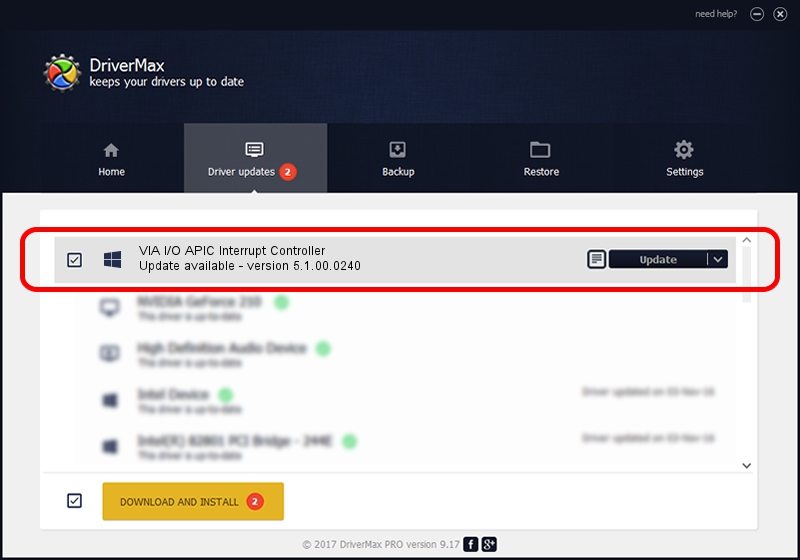Advertising seems to be blocked by your browser.
The ads help us provide this software and web site to you for free.
Please support our project by allowing our site to show ads.
Home /
Manufacturers /
VIA /
VIA I/O APIC Interrupt Controller /
PCI/VEN_1106&DEV_5238 /
5.1.00.0240 Oct 02, 2002
VIA VIA I/O APIC Interrupt Controller how to download and install the driver
VIA I/O APIC Interrupt Controller is a Chipset device. The developer of this driver was VIA. In order to make sure you are downloading the exact right driver the hardware id is PCI/VEN_1106&DEV_5238.
1. VIA VIA I/O APIC Interrupt Controller driver - how to install it manually
- Download the driver setup file for VIA VIA I/O APIC Interrupt Controller driver from the location below. This download link is for the driver version 5.1.00.0240 dated 2002-10-02.
- Start the driver installation file from a Windows account with the highest privileges (rights). If your User Access Control Service (UAC) is started then you will have to confirm the installation of the driver and run the setup with administrative rights.
- Follow the driver installation wizard, which should be pretty straightforward. The driver installation wizard will analyze your PC for compatible devices and will install the driver.
- Shutdown and restart your PC and enjoy the fresh driver, as you can see it was quite smple.
Size of this driver: 10935 bytes (10.68 KB)
This driver was installed by many users and received an average rating of 4.4 stars out of 20441 votes.
This driver is compatible with the following versions of Windows:
- This driver works on Windows 2000 32 bits
- This driver works on Windows Server 2003 32 bits
- This driver works on Windows XP 32 bits
- This driver works on Windows Vista 32 bits
- This driver works on Windows 7 32 bits
- This driver works on Windows 8 32 bits
- This driver works on Windows 8.1 32 bits
- This driver works on Windows 10 32 bits
- This driver works on Windows 11 32 bits
2. Installing the VIA VIA I/O APIC Interrupt Controller driver using DriverMax: the easy way
The most important advantage of using DriverMax is that it will install the driver for you in just a few seconds and it will keep each driver up to date, not just this one. How easy can you install a driver using DriverMax? Let's see!
- Open DriverMax and click on the yellow button named ~SCAN FOR DRIVER UPDATES NOW~. Wait for DriverMax to analyze each driver on your computer.
- Take a look at the list of driver updates. Search the list until you locate the VIA VIA I/O APIC Interrupt Controller driver. Click the Update button.
- That's all, the driver is now installed!

Jul 23 2016 7:26PM / Written by Daniel Statescu for DriverMax
follow @DanielStatescu