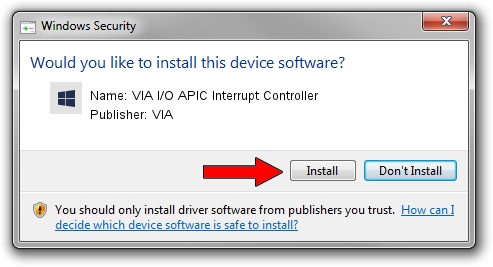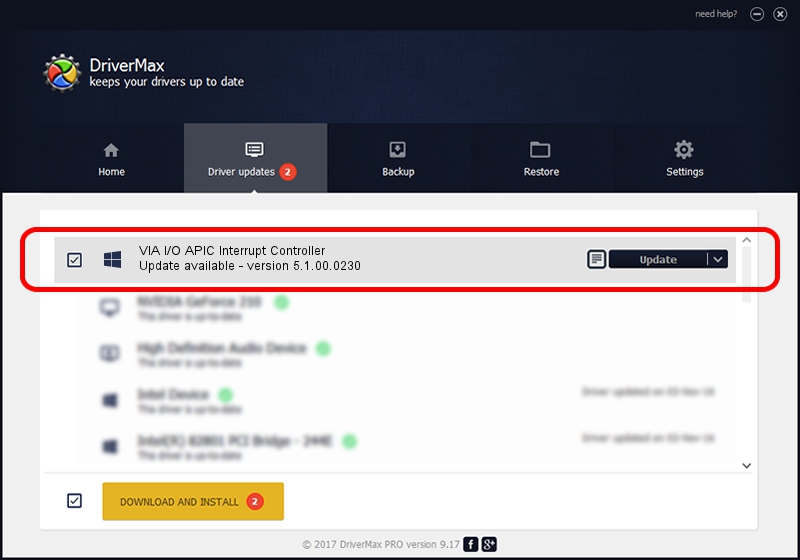Advertising seems to be blocked by your browser.
The ads help us provide this software and web site to you for free.
Please support our project by allowing our site to show ads.
Home /
Manufacturers /
VIA /
VIA I/O APIC Interrupt Controller /
PCI/VEN_1106&DEV_5238 /
5.1.00.0230 Oct 02, 2002
Driver for VIA VIA I/O APIC Interrupt Controller - downloading and installing it
VIA I/O APIC Interrupt Controller is a Chipset device. The Windows version of this driver was developed by VIA. In order to make sure you are downloading the exact right driver the hardware id is PCI/VEN_1106&DEV_5238.
1. Install VIA VIA I/O APIC Interrupt Controller driver manually
- Download the driver setup file for VIA VIA I/O APIC Interrupt Controller driver from the link below. This is the download link for the driver version 5.1.00.0230 dated 2002-10-02.
- Start the driver installation file from a Windows account with the highest privileges (rights). If your UAC (User Access Control) is started then you will have to confirm the installation of the driver and run the setup with administrative rights.
- Go through the driver setup wizard, which should be quite easy to follow. The driver setup wizard will analyze your PC for compatible devices and will install the driver.
- Restart your computer and enjoy the updated driver, as you can see it was quite smple.
The file size of this driver is 11929 bytes (11.65 KB)
Driver rating 4.9 stars out of 86643 votes.
This driver is fully compatible with the following versions of Windows:
- This driver works on Windows 2000 32 bits
- This driver works on Windows Server 2003 32 bits
- This driver works on Windows XP 32 bits
- This driver works on Windows Vista 32 bits
- This driver works on Windows 7 32 bits
- This driver works on Windows 8 32 bits
- This driver works on Windows 8.1 32 bits
- This driver works on Windows 10 32 bits
- This driver works on Windows 11 32 bits
2. Installing the VIA VIA I/O APIC Interrupt Controller driver using DriverMax: the easy way
The most important advantage of using DriverMax is that it will setup the driver for you in the easiest possible way and it will keep each driver up to date. How can you install a driver using DriverMax? Let's take a look!
- Open DriverMax and push on the yellow button named ~SCAN FOR DRIVER UPDATES NOW~. Wait for DriverMax to scan and analyze each driver on your PC.
- Take a look at the list of driver updates. Scroll the list down until you find the VIA VIA I/O APIC Interrupt Controller driver. Click the Update button.
- That's it, you installed your first driver!

Aug 11 2016 12:28PM / Written by Daniel Statescu for DriverMax
follow @DanielStatescu