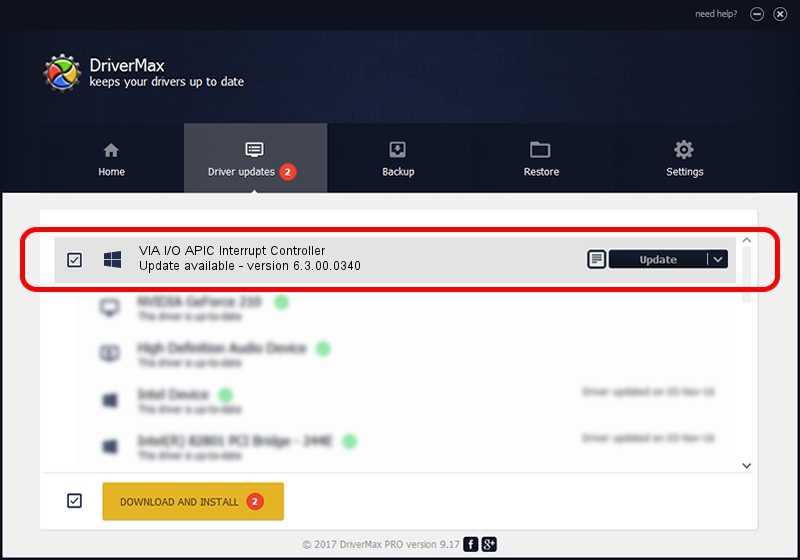Advertising seems to be blocked by your browser.
The ads help us provide this software and web site to you for free.
Please support our project by allowing our site to show ads.
Home /
Manufacturers /
VIA /
VIA I/O APIC Interrupt Controller /
PCI/VEN_1106&DEV_5208 /
6.3.00.0340 Oct 16, 2013
VIA VIA I/O APIC Interrupt Controller - two ways of downloading and installing the driver
VIA I/O APIC Interrupt Controller is a Chipset hardware device. This driver was developed by VIA. The hardware id of this driver is PCI/VEN_1106&DEV_5208; this string has to match your hardware.
1. VIA VIA I/O APIC Interrupt Controller driver - how to install it manually
- You can download from the link below the driver installer file for the VIA VIA I/O APIC Interrupt Controller driver. The archive contains version 6.3.00.0340 released on 2013-10-16 of the driver.
- Start the driver installer file from a user account with administrative rights. If your User Access Control (UAC) is running please accept of the driver and run the setup with administrative rights.
- Go through the driver installation wizard, which will guide you; it should be quite easy to follow. The driver installation wizard will scan your computer and will install the right driver.
- When the operation finishes shutdown and restart your PC in order to use the updated driver. It is as simple as that to install a Windows driver!
File size of the driver: 10146 bytes (9.91 KB)
This driver was installed by many users and received an average rating of 3.1 stars out of 43239 votes.
This driver is fully compatible with the following versions of Windows:
- This driver works on Windows 2000 32 bits
- This driver works on Windows Server 2003 32 bits
- This driver works on Windows XP 32 bits
2. How to use DriverMax to install VIA VIA I/O APIC Interrupt Controller driver
The advantage of using DriverMax is that it will install the driver for you in the easiest possible way and it will keep each driver up to date. How can you install a driver using DriverMax? Let's see!
- Start DriverMax and push on the yellow button named ~SCAN FOR DRIVER UPDATES NOW~. Wait for DriverMax to scan and analyze each driver on your PC.
- Take a look at the list of available driver updates. Scroll the list down until you find the VIA VIA I/O APIC Interrupt Controller driver. Click on Update.
- That's all, the driver is now installed!

Jun 20 2016 12:48PM / Written by Daniel Statescu for DriverMax
follow @DanielStatescu