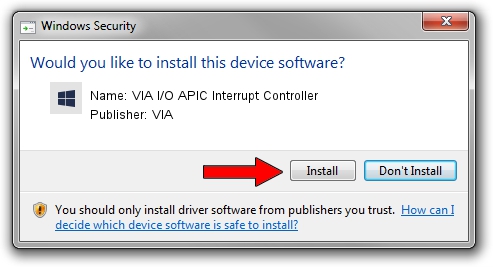Advertising seems to be blocked by your browser.
The ads help us provide this software and web site to you for free.
Please support our project by allowing our site to show ads.
Home /
Manufacturers /
VIA /
VIA I/O APIC Interrupt Controller /
PCI/VEN_1106&DEV_5208 /
5.1.00.0240 Oct 02, 2002
VIA VIA I/O APIC Interrupt Controller how to download and install the driver
VIA I/O APIC Interrupt Controller is a Chipset hardware device. This driver was developed by VIA. The hardware id of this driver is PCI/VEN_1106&DEV_5208; this string has to match your hardware.
1. Install VIA VIA I/O APIC Interrupt Controller driver manually
- Download the setup file for VIA VIA I/O APIC Interrupt Controller driver from the location below. This is the download link for the driver version 5.1.00.0240 released on 2002-10-02.
- Start the driver setup file from a Windows account with the highest privileges (rights). If your User Access Control Service (UAC) is running then you will have to accept of the driver and run the setup with administrative rights.
- Go through the driver setup wizard, which should be pretty straightforward. The driver setup wizard will analyze your PC for compatible devices and will install the driver.
- Shutdown and restart your PC and enjoy the new driver, as you can see it was quite smple.
Size of this driver: 10935 bytes (10.68 KB)
Driver rating 4 stars out of 86084 votes.
This driver will work for the following versions of Windows:
- This driver works on Windows 2000 32 bits
- This driver works on Windows Server 2003 32 bits
- This driver works on Windows XP 32 bits
- This driver works on Windows Vista 32 bits
- This driver works on Windows 7 32 bits
- This driver works on Windows 8 32 bits
- This driver works on Windows 8.1 32 bits
- This driver works on Windows 10 32 bits
- This driver works on Windows 11 32 bits
2. Installing the VIA VIA I/O APIC Interrupt Controller driver using DriverMax: the easy way
The advantage of using DriverMax is that it will setup the driver for you in the easiest possible way and it will keep each driver up to date. How can you install a driver with DriverMax? Let's take a look!
- Start DriverMax and press on the yellow button that says ~SCAN FOR DRIVER UPDATES NOW~. Wait for DriverMax to scan and analyze each driver on your PC.
- Take a look at the list of available driver updates. Scroll the list down until you find the VIA VIA I/O APIC Interrupt Controller driver. Click on Update.
- Enjoy using the updated driver! :)

Jul 16 2016 2:09AM / Written by Andreea Kartman for DriverMax
follow @DeeaKartman