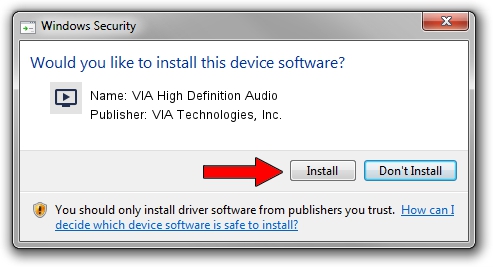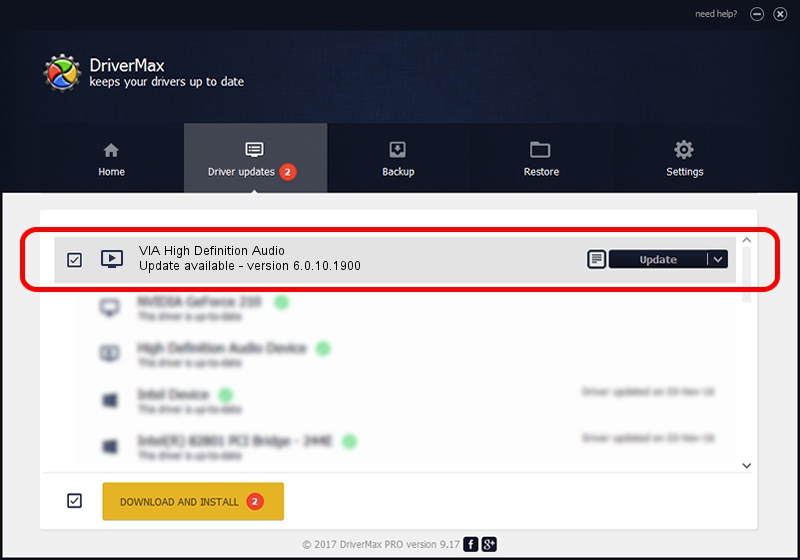Advertising seems to be blocked by your browser.
The ads help us provide this software and web site to you for free.
Please support our project by allowing our site to show ads.
Home /
Manufacturers /
VIA Technologies, Inc. /
VIA High Definition Audio /
HDAUDIO/FUNC_01&VEN_1106&DEV_E721&SUBSYS_105B0E11 /
6.0.10.1900 May 10, 2013
Download and install VIA Technologies, Inc. VIA High Definition Audio driver
VIA High Definition Audio is a MEDIA device. The developer of this driver was VIA Technologies, Inc.. The hardware id of this driver is HDAUDIO/FUNC_01&VEN_1106&DEV_E721&SUBSYS_105B0E11; this string has to match your hardware.
1. Install VIA Technologies, Inc. VIA High Definition Audio driver manually
- Download the setup file for VIA Technologies, Inc. VIA High Definition Audio driver from the link below. This download link is for the driver version 6.0.10.1900 dated 2013-05-10.
- Run the driver setup file from a Windows account with the highest privileges (rights). If your UAC (User Access Control) is started then you will have to accept of the driver and run the setup with administrative rights.
- Go through the driver setup wizard, which should be pretty straightforward. The driver setup wizard will analyze your PC for compatible devices and will install the driver.
- Shutdown and restart your PC and enjoy the fresh driver, it is as simple as that.
File size of the driver: 20716822 bytes (19.76 MB)
This driver was rated with an average of 4.3 stars by 26562 users.
This driver was released for the following versions of Windows:
- This driver works on Windows 2000 64 bits
- This driver works on Windows Server 2003 64 bits
- This driver works on Windows XP 64 bits
- This driver works on Windows Vista 64 bits
- This driver works on Windows 7 64 bits
- This driver works on Windows 8 64 bits
- This driver works on Windows 8.1 64 bits
- This driver works on Windows 10 64 bits
- This driver works on Windows 11 64 bits
2. The easy way: using DriverMax to install VIA Technologies, Inc. VIA High Definition Audio driver
The advantage of using DriverMax is that it will setup the driver for you in the easiest possible way and it will keep each driver up to date, not just this one. How can you install a driver using DriverMax? Let's see!
- Start DriverMax and click on the yellow button named ~SCAN FOR DRIVER UPDATES NOW~. Wait for DriverMax to analyze each driver on your computer.
- Take a look at the list of available driver updates. Scroll the list down until you locate the VIA Technologies, Inc. VIA High Definition Audio driver. Click the Update button.
- Finished installing the driver!

Jul 17 2016 4:28PM / Written by Andreea Kartman for DriverMax
follow @DeeaKartman