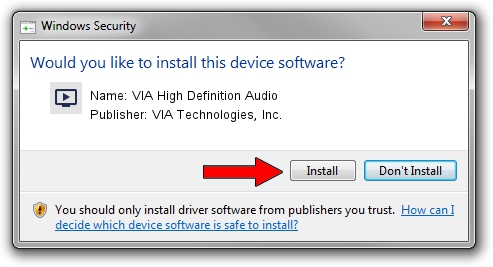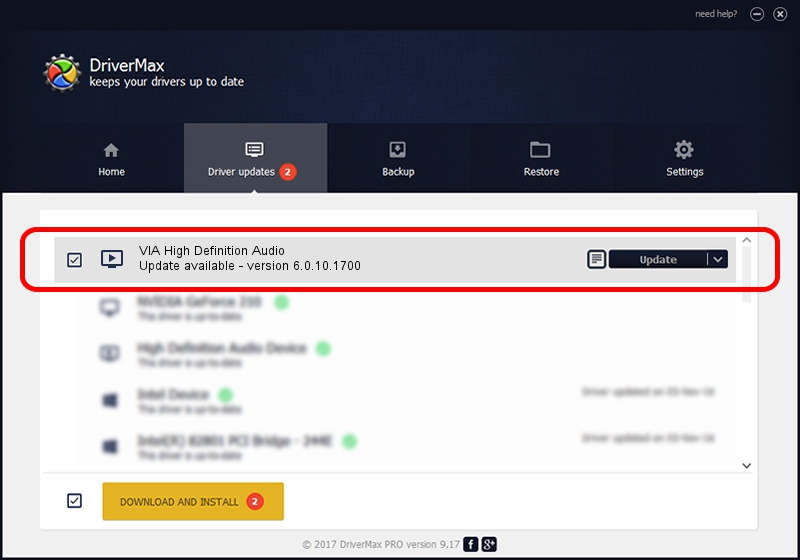Advertising seems to be blocked by your browser.
The ads help us provide this software and web site to you for free.
Please support our project by allowing our site to show ads.
Home /
Manufacturers /
VIA Technologies, Inc. /
VIA High Definition Audio /
HDAUDIO/FUNC_01&VEN_1106&DEV_E721&SUBSYS_105B0D0F /
6.0.10.1700 Feb 22, 2013
VIA Technologies, Inc. VIA High Definition Audio driver download and installation
VIA High Definition Audio is a MEDIA device. This Windows driver was developed by VIA Technologies, Inc.. The hardware id of this driver is HDAUDIO/FUNC_01&VEN_1106&DEV_E721&SUBSYS_105B0D0F; this string has to match your hardware.
1. Manually install VIA Technologies, Inc. VIA High Definition Audio driver
- You can download from the link below the driver installer file for the VIA Technologies, Inc. VIA High Definition Audio driver. The archive contains version 6.0.10.1700 released on 2013-02-22 of the driver.
- Start the driver installer file from a user account with administrative rights. If your User Access Control Service (UAC) is started please accept of the driver and run the setup with administrative rights.
- Follow the driver installation wizard, which will guide you; it should be quite easy to follow. The driver installation wizard will analyze your computer and will install the right driver.
- When the operation finishes shutdown and restart your PC in order to use the updated driver. It is as simple as that to install a Windows driver!
Driver rating 3.7 stars out of 30949 votes.
2. The easy way: using DriverMax to install VIA Technologies, Inc. VIA High Definition Audio driver
The advantage of using DriverMax is that it will install the driver for you in the easiest possible way and it will keep each driver up to date. How can you install a driver with DriverMax? Let's see!
- Start DriverMax and press on the yellow button named ~SCAN FOR DRIVER UPDATES NOW~. Wait for DriverMax to scan and analyze each driver on your PC.
- Take a look at the list of detected driver updates. Search the list until you locate the VIA Technologies, Inc. VIA High Definition Audio driver. Click the Update button.
- That's all, the driver is now installed!

Jul 12 2016 9:03AM / Written by Daniel Statescu for DriverMax
follow @DanielStatescu