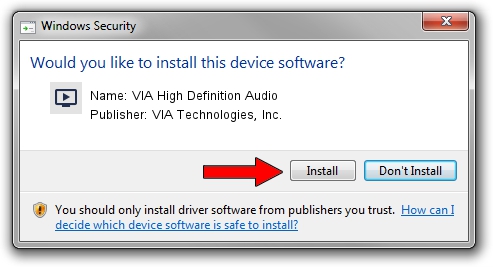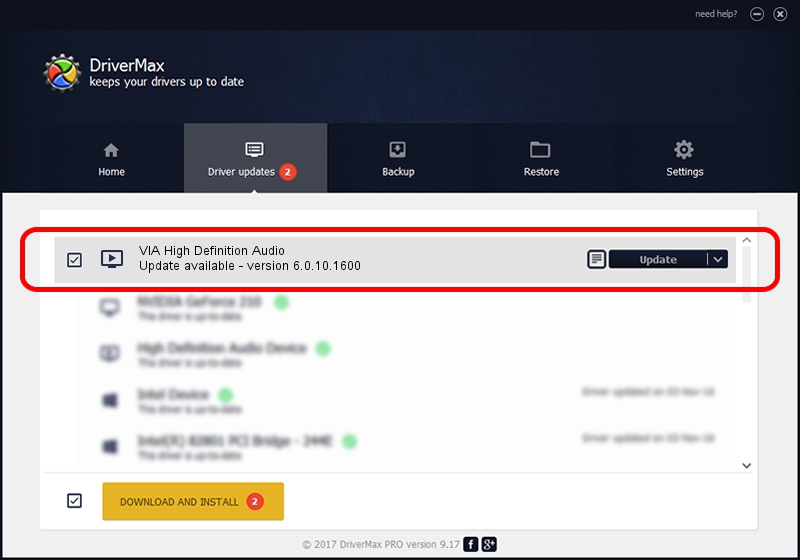Advertising seems to be blocked by your browser.
The ads help us provide this software and web site to you for free.
Please support our project by allowing our site to show ads.
Home /
Manufacturers /
VIA Technologies, Inc. /
VIA High Definition Audio /
HDAUDIO/FUNC_01&VEN_1106&DEV_E721&SUBSYS_10192698 /
6.0.10.1600 Jan 29, 2013
VIA Technologies, Inc. VIA High Definition Audio how to download and install the driver
VIA High Definition Audio is a MEDIA device. The developer of this driver was VIA Technologies, Inc.. HDAUDIO/FUNC_01&VEN_1106&DEV_E721&SUBSYS_10192698 is the matching hardware id of this device.
1. Manually install VIA Technologies, Inc. VIA High Definition Audio driver
- Download the driver setup file for VIA Technologies, Inc. VIA High Definition Audio driver from the location below. This is the download link for the driver version 6.0.10.1600 released on 2013-01-29.
- Start the driver installation file from a Windows account with administrative rights. If your User Access Control (UAC) is enabled then you will have to accept of the driver and run the setup with administrative rights.
- Go through the driver setup wizard, which should be pretty easy to follow. The driver setup wizard will scan your PC for compatible devices and will install the driver.
- Shutdown and restart your PC and enjoy the fresh driver, it is as simple as that.
Download size of the driver: 19260056 bytes (18.37 MB)
This driver was rated with an average of 4 stars by 91785 users.
This driver will work for the following versions of Windows:
- This driver works on Windows 2000 64 bits
- This driver works on Windows Server 2003 64 bits
- This driver works on Windows XP 64 bits
- This driver works on Windows Vista 64 bits
- This driver works on Windows 7 64 bits
- This driver works on Windows 8 64 bits
- This driver works on Windows 8.1 64 bits
- This driver works on Windows 10 64 bits
- This driver works on Windows 11 64 bits
2. Using DriverMax to install VIA Technologies, Inc. VIA High Definition Audio driver
The advantage of using DriverMax is that it will install the driver for you in just a few seconds and it will keep each driver up to date. How can you install a driver with DriverMax? Let's see!
- Start DriverMax and press on the yellow button that says ~SCAN FOR DRIVER UPDATES NOW~. Wait for DriverMax to scan and analyze each driver on your computer.
- Take a look at the list of driver updates. Search the list until you locate the VIA Technologies, Inc. VIA High Definition Audio driver. Click on Update.
- That's it, you installed your first driver!

Jul 7 2016 10:25AM / Written by Andreea Kartman for DriverMax
follow @DeeaKartman