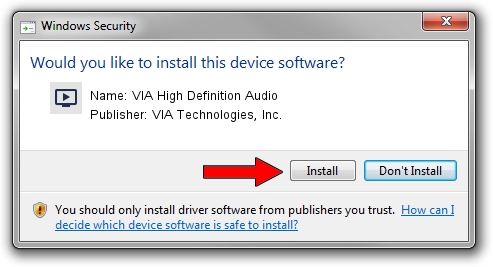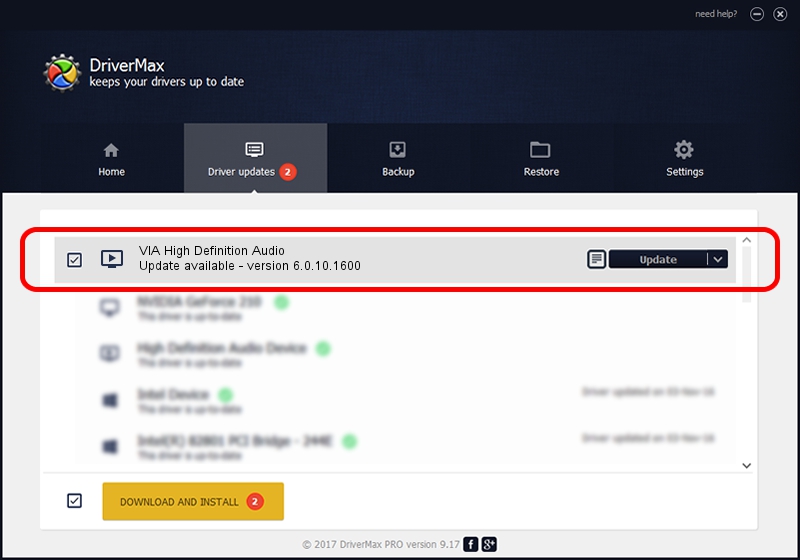Advertising seems to be blocked by your browser.
The ads help us provide this software and web site to you for free.
Please support our project by allowing our site to show ads.
Home /
Manufacturers /
VIA Technologies, Inc. /
VIA High Definition Audio /
HDAUDIO/FUNC_01&VEN_1106&DEV_E721&SUBSYS_10192622 /
6.0.10.1600 Jan 29, 2013
Driver for VIA Technologies, Inc. VIA High Definition Audio - downloading and installing it
VIA High Definition Audio is a MEDIA hardware device. This Windows driver was developed by VIA Technologies, Inc.. HDAUDIO/FUNC_01&VEN_1106&DEV_E721&SUBSYS_10192622 is the matching hardware id of this device.
1. VIA Technologies, Inc. VIA High Definition Audio driver - how to install it manually
- You can download from the link below the driver setup file for the VIA Technologies, Inc. VIA High Definition Audio driver. The archive contains version 6.0.10.1600 dated 2013-01-29 of the driver.
- Run the driver installer file from a user account with administrative rights. If your User Access Control (UAC) is running please confirm the installation of the driver and run the setup with administrative rights.
- Go through the driver setup wizard, which will guide you; it should be pretty easy to follow. The driver setup wizard will analyze your PC and will install the right driver.
- When the operation finishes shutdown and restart your computer in order to use the updated driver. As you can see it was quite smple to install a Windows driver!
Size of this driver: 19260056 bytes (18.37 MB)
This driver received an average rating of 4.4 stars out of 7504 votes.
This driver will work for the following versions of Windows:
- This driver works on Windows 2000 64 bits
- This driver works on Windows Server 2003 64 bits
- This driver works on Windows XP 64 bits
- This driver works on Windows Vista 64 bits
- This driver works on Windows 7 64 bits
- This driver works on Windows 8 64 bits
- This driver works on Windows 8.1 64 bits
- This driver works on Windows 10 64 bits
- This driver works on Windows 11 64 bits
2. Using DriverMax to install VIA Technologies, Inc. VIA High Definition Audio driver
The advantage of using DriverMax is that it will setup the driver for you in just a few seconds and it will keep each driver up to date, not just this one. How can you install a driver using DriverMax? Let's follow a few steps!
- Start DriverMax and press on the yellow button that says ~SCAN FOR DRIVER UPDATES NOW~. Wait for DriverMax to analyze each driver on your computer.
- Take a look at the list of available driver updates. Search the list until you find the VIA Technologies, Inc. VIA High Definition Audio driver. Click the Update button.
- That's it, you installed your first driver!

Jul 11 2016 2:07PM / Written by Dan Armano for DriverMax
follow @danarm