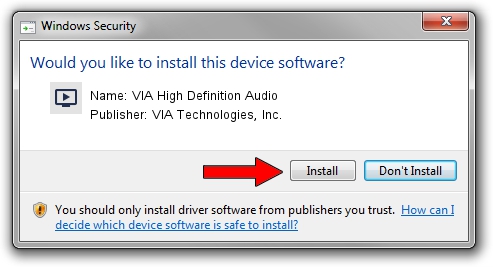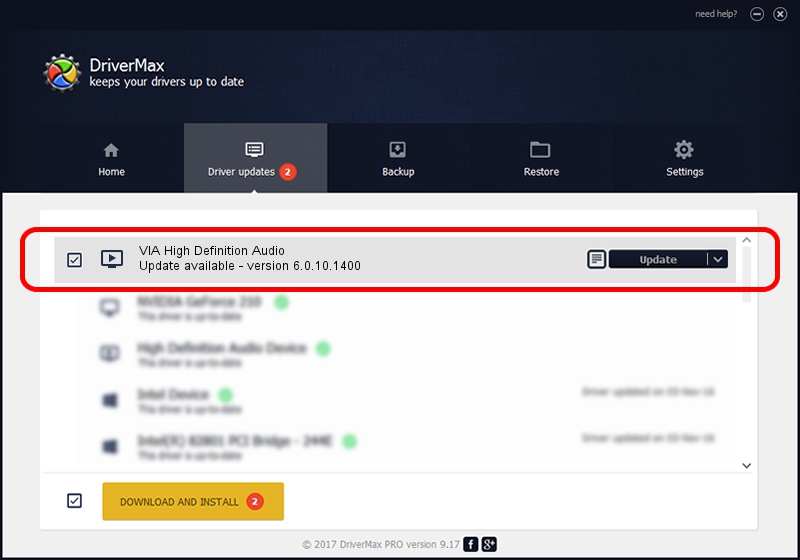Advertising seems to be blocked by your browser.
The ads help us provide this software and web site to you for free.
Please support our project by allowing our site to show ads.
Home /
Manufacturers /
VIA Technologies, Inc. /
VIA High Definition Audio /
HDAUDIO/FUNC_01&VEN_1106&DEV_E721&SUBSYS_10192226 /
6.0.10.1400 Nov 30, 2012
Download and install VIA Technologies, Inc. VIA High Definition Audio driver
VIA High Definition Audio is a MEDIA hardware device. The developer of this driver was VIA Technologies, Inc.. The hardware id of this driver is HDAUDIO/FUNC_01&VEN_1106&DEV_E721&SUBSYS_10192226; this string has to match your hardware.
1. VIA Technologies, Inc. VIA High Definition Audio - install the driver manually
- Download the driver setup file for VIA Technologies, Inc. VIA High Definition Audio driver from the link below. This download link is for the driver version 6.0.10.1400 dated 2012-11-30.
- Start the driver setup file from a Windows account with the highest privileges (rights). If your User Access Control (UAC) is started then you will have to confirm the installation of the driver and run the setup with administrative rights.
- Go through the driver setup wizard, which should be quite easy to follow. The driver setup wizard will analyze your PC for compatible devices and will install the driver.
- Shutdown and restart your computer and enjoy the updated driver, it is as simple as that.
This driver was installed by many users and received an average rating of 3 stars out of 44877 votes.
2. How to install VIA Technologies, Inc. VIA High Definition Audio driver using DriverMax
The advantage of using DriverMax is that it will install the driver for you in the easiest possible way and it will keep each driver up to date. How easy can you install a driver using DriverMax? Let's take a look!
- Start DriverMax and push on the yellow button that says ~SCAN FOR DRIVER UPDATES NOW~. Wait for DriverMax to analyze each driver on your PC.
- Take a look at the list of detected driver updates. Search the list until you find the VIA Technologies, Inc. VIA High Definition Audio driver. Click on Update.
- Finished installing the driver!

Jul 18 2016 8:20AM / Written by Daniel Statescu for DriverMax
follow @DanielStatescu