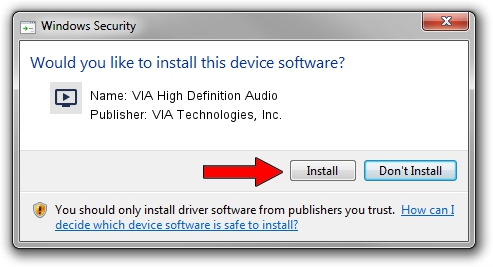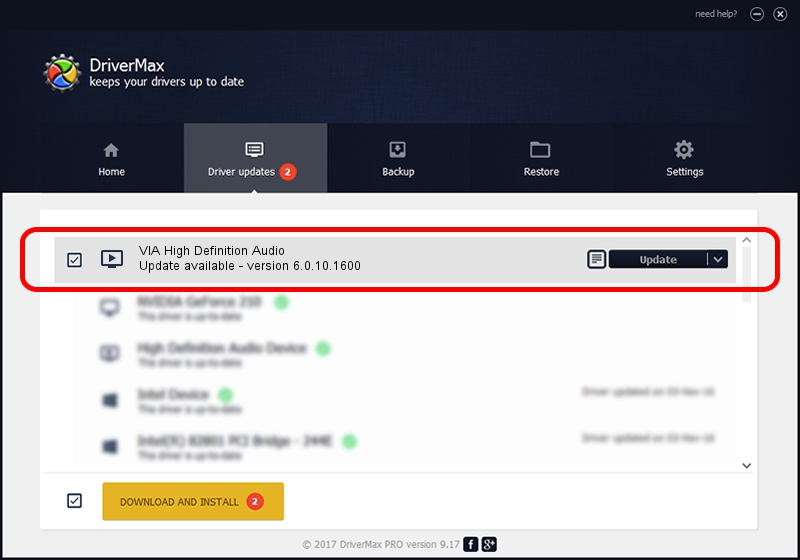Advertising seems to be blocked by your browser.
The ads help us provide this software and web site to you for free.
Please support our project by allowing our site to show ads.
Home /
Manufacturers /
VIA Technologies, Inc. /
VIA High Definition Audio /
HDAUDIO/FUNC_01&VEN_1106&DEV_E721&SUBSYS_10192177 /
6.0.10.1600 Jan 29, 2013
Driver for VIA Technologies, Inc. VIA High Definition Audio - downloading and installing it
VIA High Definition Audio is a MEDIA device. The Windows version of this driver was developed by VIA Technologies, Inc.. HDAUDIO/FUNC_01&VEN_1106&DEV_E721&SUBSYS_10192177 is the matching hardware id of this device.
1. VIA Technologies, Inc. VIA High Definition Audio driver - how to install it manually
- Download the setup file for VIA Technologies, Inc. VIA High Definition Audio driver from the link below. This download link is for the driver version 6.0.10.1600 dated 2013-01-29.
- Start the driver installation file from a Windows account with the highest privileges (rights). If your User Access Control (UAC) is enabled then you will have to accept of the driver and run the setup with administrative rights.
- Go through the driver setup wizard, which should be quite straightforward. The driver setup wizard will scan your PC for compatible devices and will install the driver.
- Restart your PC and enjoy the new driver, as you can see it was quite smple.
Size of this driver: 19260056 bytes (18.37 MB)
Driver rating 4.6 stars out of 7719 votes.
This driver was released for the following versions of Windows:
- This driver works on Windows 2000 64 bits
- This driver works on Windows Server 2003 64 bits
- This driver works on Windows XP 64 bits
- This driver works on Windows Vista 64 bits
- This driver works on Windows 7 64 bits
- This driver works on Windows 8 64 bits
- This driver works on Windows 8.1 64 bits
- This driver works on Windows 10 64 bits
- This driver works on Windows 11 64 bits
2. Installing the VIA Technologies, Inc. VIA High Definition Audio driver using DriverMax: the easy way
The advantage of using DriverMax is that it will install the driver for you in the easiest possible way and it will keep each driver up to date, not just this one. How can you install a driver using DriverMax? Let's take a look!
- Start DriverMax and click on the yellow button named ~SCAN FOR DRIVER UPDATES NOW~. Wait for DriverMax to analyze each driver on your computer.
- Take a look at the list of detected driver updates. Search the list until you find the VIA Technologies, Inc. VIA High Definition Audio driver. Click the Update button.
- Finished installing the driver!

Jul 11 2016 2:05PM / Written by Andreea Kartman for DriverMax
follow @DeeaKartman