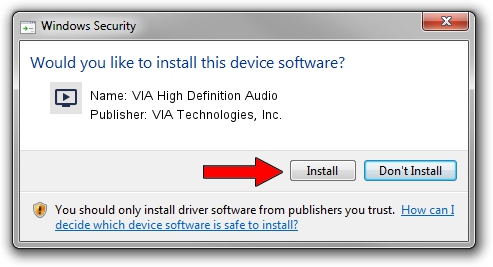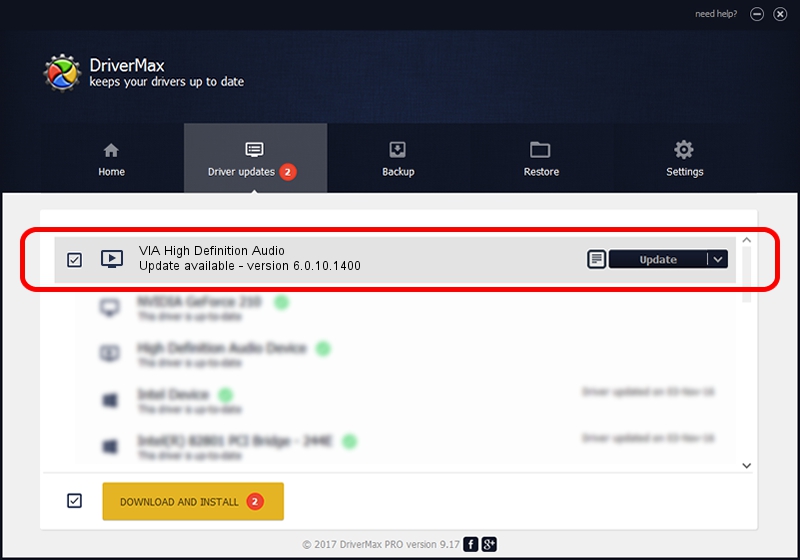Advertising seems to be blocked by your browser.
The ads help us provide this software and web site to you for free.
Please support our project by allowing our site to show ads.
Home /
Manufacturers /
VIA Technologies, Inc. /
VIA High Definition Audio /
HDAUDIO/FUNC_01&VEN_1106&DEV_E721&SUBSYS_10191349 /
6.0.10.1400 Nov 30, 2012
VIA Technologies, Inc. VIA High Definition Audio how to download and install the driver
VIA High Definition Audio is a MEDIA hardware device. This Windows driver was developed by VIA Technologies, Inc.. The hardware id of this driver is HDAUDIO/FUNC_01&VEN_1106&DEV_E721&SUBSYS_10191349; this string has to match your hardware.
1. How to manually install VIA Technologies, Inc. VIA High Definition Audio driver
- Download the setup file for VIA Technologies, Inc. VIA High Definition Audio driver from the location below. This is the download link for the driver version 6.0.10.1400 dated 2012-11-30.
- Start the driver setup file from a Windows account with administrative rights. If your User Access Control Service (UAC) is started then you will have to accept of the driver and run the setup with administrative rights.
- Follow the driver setup wizard, which should be quite straightforward. The driver setup wizard will scan your PC for compatible devices and will install the driver.
- Shutdown and restart your PC and enjoy the fresh driver, it is as simple as that.
Driver rating 3.1 stars out of 11619 votes.
2. How to install VIA Technologies, Inc. VIA High Definition Audio driver using DriverMax
The advantage of using DriverMax is that it will install the driver for you in the easiest possible way and it will keep each driver up to date. How easy can you install a driver with DriverMax? Let's follow a few steps!
- Open DriverMax and click on the yellow button that says ~SCAN FOR DRIVER UPDATES NOW~. Wait for DriverMax to analyze each driver on your PC.
- Take a look at the list of driver updates. Scroll the list down until you locate the VIA Technologies, Inc. VIA High Definition Audio driver. Click on Update.
- Finished installing the driver!

Jul 12 2016 7:10AM / Written by Dan Armano for DriverMax
follow @danarm