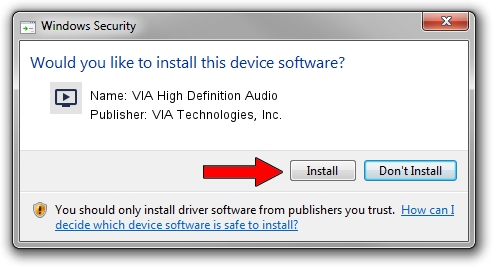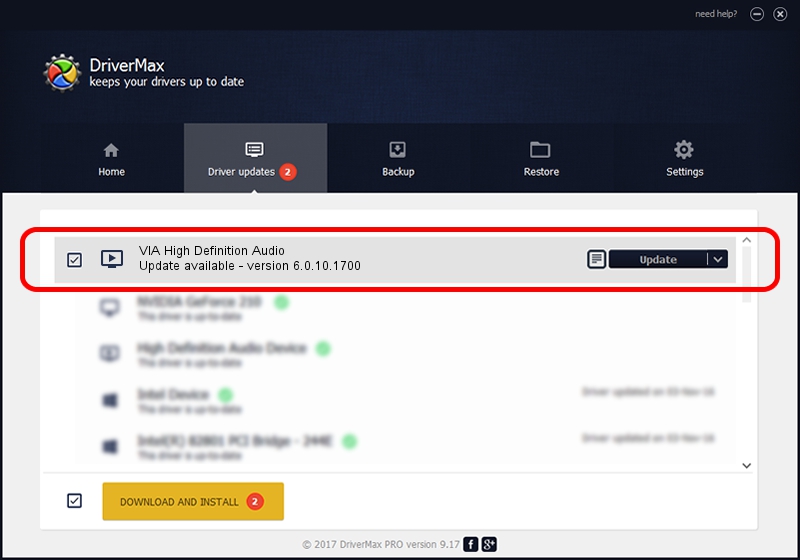Advertising seems to be blocked by your browser.
The ads help us provide this software and web site to you for free.
Please support our project by allowing our site to show ads.
Home /
Manufacturers /
VIA Technologies, Inc. /
VIA High Definition Audio /
HDAUDIO/FUNC_01&VEN_1106&DEV_C446 /
6.0.10.1700 Feb 22, 2013
VIA Technologies, Inc. VIA High Definition Audio how to download and install the driver
VIA High Definition Audio is a MEDIA device. The developer of this driver was VIA Technologies, Inc.. The hardware id of this driver is HDAUDIO/FUNC_01&VEN_1106&DEV_C446; this string has to match your hardware.
1. Manually install VIA Technologies, Inc. VIA High Definition Audio driver
- You can download from the link below the driver setup file for the VIA Technologies, Inc. VIA High Definition Audio driver. The archive contains version 6.0.10.1700 dated 2013-02-22 of the driver.
- Start the driver installer file from a user account with administrative rights. If your User Access Control Service (UAC) is running please confirm the installation of the driver and run the setup with administrative rights.
- Go through the driver setup wizard, which will guide you; it should be pretty easy to follow. The driver setup wizard will analyze your PC and will install the right driver.
- When the operation finishes shutdown and restart your PC in order to use the updated driver. As you can see it was quite smple to install a Windows driver!
This driver received an average rating of 3.6 stars out of 44953 votes.
2. Installing the VIA Technologies, Inc. VIA High Definition Audio driver using DriverMax: the easy way
The advantage of using DriverMax is that it will install the driver for you in just a few seconds and it will keep each driver up to date. How easy can you install a driver using DriverMax? Let's see!
- Start DriverMax and click on the yellow button that says ~SCAN FOR DRIVER UPDATES NOW~. Wait for DriverMax to scan and analyze each driver on your computer.
- Take a look at the list of driver updates. Search the list until you find the VIA Technologies, Inc. VIA High Definition Audio driver. Click the Update button.
- That's all, the driver is now installed!

Jul 11 2016 12:22AM / Written by Dan Armano for DriverMax
follow @danarm