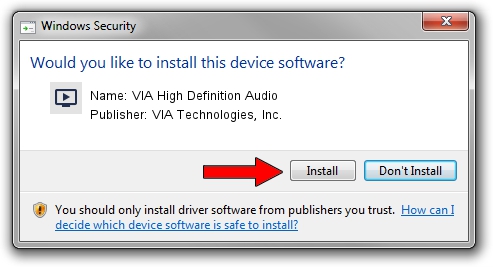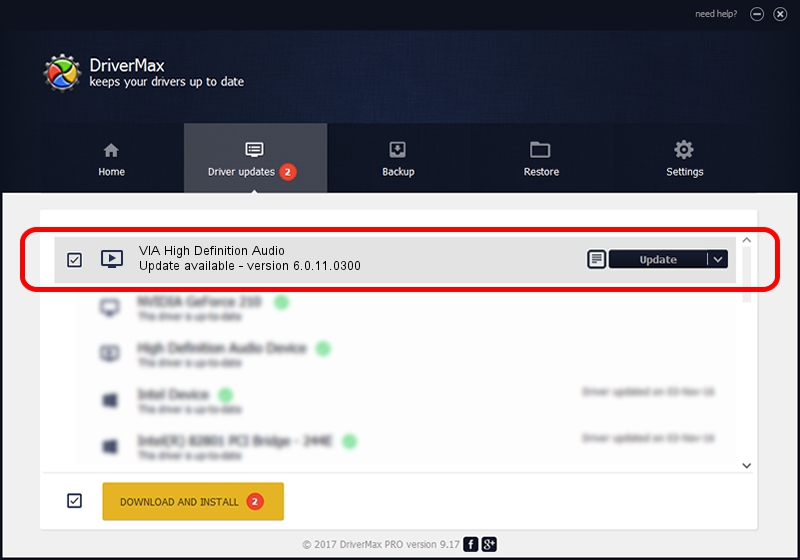Advertising seems to be blocked by your browser.
The ads help us provide this software and web site to you for free.
Please support our project by allowing our site to show ads.
Home /
Manufacturers /
VIA Technologies, Inc. /
VIA High Definition Audio /
HDAUDIO/FUNC_01&VEN_1106&DEV_8446&SUBSYS_1043117D /
6.0.11.0300 Jan 08, 2014
VIA Technologies, Inc. VIA High Definition Audio how to download and install the driver
VIA High Definition Audio is a MEDIA hardware device. This driver was developed by VIA Technologies, Inc.. HDAUDIO/FUNC_01&VEN_1106&DEV_8446&SUBSYS_1043117D is the matching hardware id of this device.
1. Manually install VIA Technologies, Inc. VIA High Definition Audio driver
- Download the setup file for VIA Technologies, Inc. VIA High Definition Audio driver from the location below. This download link is for the driver version 6.0.11.0300 dated 2014-01-08.
- Run the driver installation file from a Windows account with the highest privileges (rights). If your User Access Control (UAC) is started then you will have to accept of the driver and run the setup with administrative rights.
- Go through the driver installation wizard, which should be quite straightforward. The driver installation wizard will scan your PC for compatible devices and will install the driver.
- Shutdown and restart your PC and enjoy the new driver, as you can see it was quite smple.
Size of this driver: 1382098 bytes (1.32 MB)
Driver rating 3.9 stars out of 82839 votes.
This driver will work for the following versions of Windows:
- This driver works on Windows 2000 32 bits
- This driver works on Windows Server 2003 32 bits
- This driver works on Windows XP 32 bits
- This driver works on Windows Vista 32 bits
- This driver works on Windows 7 32 bits
- This driver works on Windows 8 32 bits
- This driver works on Windows 8.1 32 bits
- This driver works on Windows 10 32 bits
- This driver works on Windows 11 32 bits
2. Using DriverMax to install VIA Technologies, Inc. VIA High Definition Audio driver
The advantage of using DriverMax is that it will setup the driver for you in the easiest possible way and it will keep each driver up to date, not just this one. How can you install a driver with DriverMax? Let's take a look!
- Start DriverMax and click on the yellow button that says ~SCAN FOR DRIVER UPDATES NOW~. Wait for DriverMax to analyze each driver on your computer.
- Take a look at the list of driver updates. Scroll the list down until you locate the VIA Technologies, Inc. VIA High Definition Audio driver. Click on Update.
- That's it, you installed your first driver!

Jul 26 2016 1:21PM / Written by Andreea Kartman for DriverMax
follow @DeeaKartman