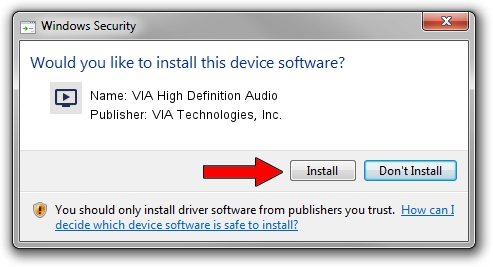Advertising seems to be blocked by your browser.
The ads help us provide this software and web site to you for free.
Please support our project by allowing our site to show ads.
Home /
Manufacturers /
VIA Technologies, Inc. /
VIA High Definition Audio /
HDAUDIO/FUNC_01&VEN_1106&DEV_8446&SUBSYS_1043104D /
6.0.10.1400 Nov 30, 2012
VIA Technologies, Inc. VIA High Definition Audio - two ways of downloading and installing the driver
VIA High Definition Audio is a MEDIA hardware device. The Windows version of this driver was developed by VIA Technologies, Inc.. In order to make sure you are downloading the exact right driver the hardware id is HDAUDIO/FUNC_01&VEN_1106&DEV_8446&SUBSYS_1043104D.
1. VIA Technologies, Inc. VIA High Definition Audio driver - how to install it manually
- Download the setup file for VIA Technologies, Inc. VIA High Definition Audio driver from the location below. This download link is for the driver version 6.0.10.1400 dated 2012-11-30.
- Start the driver installation file from a Windows account with the highest privileges (rights). If your UAC (User Access Control) is enabled then you will have to accept of the driver and run the setup with administrative rights.
- Go through the driver setup wizard, which should be pretty easy to follow. The driver setup wizard will scan your PC for compatible devices and will install the driver.
- Shutdown and restart your computer and enjoy the fresh driver, as you can see it was quite smple.
This driver was installed by many users and received an average rating of 3.6 stars out of 2380 votes.
2. How to install VIA Technologies, Inc. VIA High Definition Audio driver using DriverMax
The most important advantage of using DriverMax is that it will install the driver for you in the easiest possible way and it will keep each driver up to date, not just this one. How can you install a driver using DriverMax? Let's take a look!
- Start DriverMax and press on the yellow button named ~SCAN FOR DRIVER UPDATES NOW~. Wait for DriverMax to analyze each driver on your PC.
- Take a look at the list of detected driver updates. Scroll the list down until you find the VIA Technologies, Inc. VIA High Definition Audio driver. Click the Update button.
- That's all, the driver is now installed!

Jul 18 2016 1:49PM / Written by Andreea Kartman for DriverMax
follow @DeeaKartman