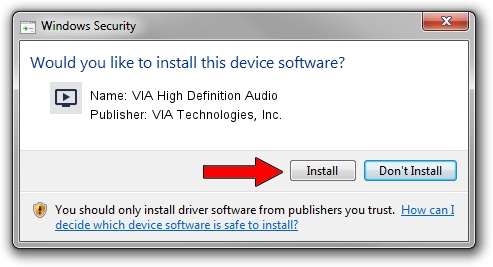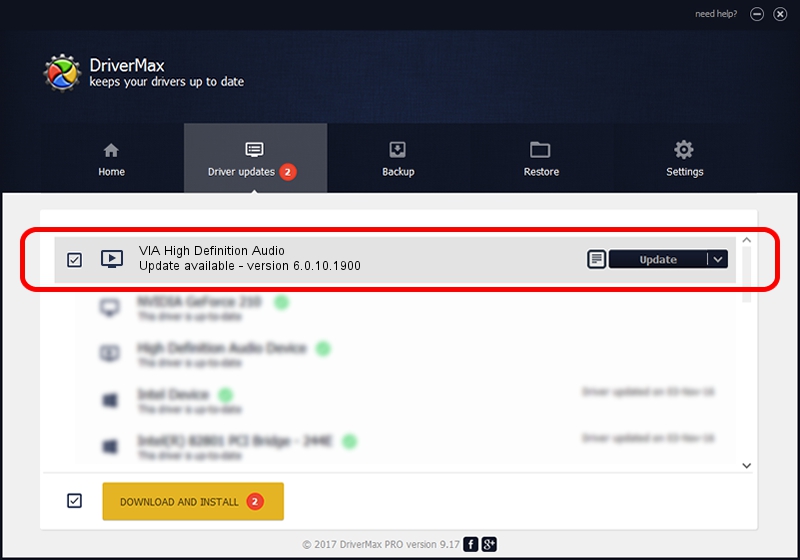Advertising seems to be blocked by your browser.
The ads help us provide this software and web site to you for free.
Please support our project by allowing our site to show ads.
Home /
Manufacturers /
VIA Technologies, Inc. /
VIA High Definition Audio /
HDAUDIO/FUNC_01&VEN_1106&DEV_8446&SUBSYS_10193242 /
6.0.10.1900 May 10, 2013
VIA Technologies, Inc. VIA High Definition Audio - two ways of downloading and installing the driver
VIA High Definition Audio is a MEDIA hardware device. This driver was developed by VIA Technologies, Inc.. The hardware id of this driver is HDAUDIO/FUNC_01&VEN_1106&DEV_8446&SUBSYS_10193242.
1. Install VIA Technologies, Inc. VIA High Definition Audio driver manually
- Download the driver setup file for VIA Technologies, Inc. VIA High Definition Audio driver from the location below. This is the download link for the driver version 6.0.10.1900 released on 2013-05-10.
- Run the driver setup file from a Windows account with the highest privileges (rights). If your User Access Control Service (UAC) is running then you will have to accept of the driver and run the setup with administrative rights.
- Follow the driver setup wizard, which should be quite straightforward. The driver setup wizard will analyze your PC for compatible devices and will install the driver.
- Restart your computer and enjoy the fresh driver, it is as simple as that.
Size of this driver: 20716822 bytes (19.76 MB)
This driver received an average rating of 4.8 stars out of 22487 votes.
This driver was released for the following versions of Windows:
- This driver works on Windows 2000 64 bits
- This driver works on Windows Server 2003 64 bits
- This driver works on Windows XP 64 bits
- This driver works on Windows Vista 64 bits
- This driver works on Windows 7 64 bits
- This driver works on Windows 8 64 bits
- This driver works on Windows 8.1 64 bits
- This driver works on Windows 10 64 bits
- This driver works on Windows 11 64 bits
2. How to use DriverMax to install VIA Technologies, Inc. VIA High Definition Audio driver
The advantage of using DriverMax is that it will setup the driver for you in just a few seconds and it will keep each driver up to date. How can you install a driver using DriverMax? Let's follow a few steps!
- Open DriverMax and press on the yellow button named ~SCAN FOR DRIVER UPDATES NOW~. Wait for DriverMax to scan and analyze each driver on your computer.
- Take a look at the list of available driver updates. Scroll the list down until you find the VIA Technologies, Inc. VIA High Definition Audio driver. Click on Update.
- Finished installing the driver!

Jul 22 2016 11:52AM / Written by Daniel Statescu for DriverMax
follow @DanielStatescu