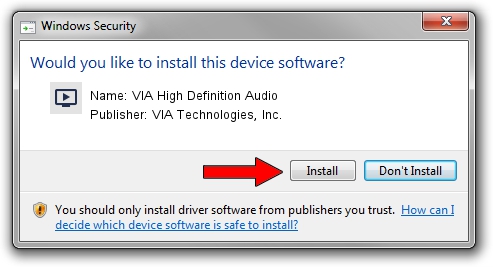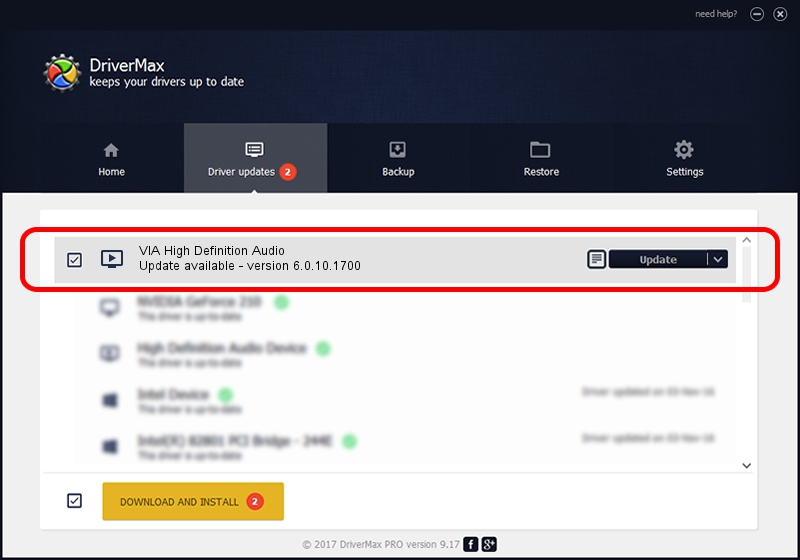Advertising seems to be blocked by your browser.
The ads help us provide this software and web site to you for free.
Please support our project by allowing our site to show ads.
Home /
Manufacturers /
VIA Technologies, Inc. /
VIA High Definition Audio /
HDAUDIO/FUNC_01&VEN_1106&DEV_4841 /
6.0.10.1700 Feb 22, 2013
VIA Technologies, Inc. VIA High Definition Audio how to download and install the driver
VIA High Definition Audio is a MEDIA device. This driver was developed by VIA Technologies, Inc.. HDAUDIO/FUNC_01&VEN_1106&DEV_4841 is the matching hardware id of this device.
1. VIA Technologies, Inc. VIA High Definition Audio - install the driver manually
- Download the setup file for VIA Technologies, Inc. VIA High Definition Audio driver from the link below. This download link is for the driver version 6.0.10.1700 released on 2013-02-22.
- Start the driver installation file from a Windows account with administrative rights. If your User Access Control Service (UAC) is started then you will have to confirm the installation of the driver and run the setup with administrative rights.
- Go through the driver installation wizard, which should be pretty easy to follow. The driver installation wizard will analyze your PC for compatible devices and will install the driver.
- Shutdown and restart your computer and enjoy the fresh driver, it is as simple as that.
Driver rating 3.5 stars out of 45188 votes.
2. How to use DriverMax to install VIA Technologies, Inc. VIA High Definition Audio driver
The most important advantage of using DriverMax is that it will setup the driver for you in just a few seconds and it will keep each driver up to date. How easy can you install a driver using DriverMax? Let's see!
- Start DriverMax and press on the yellow button that says ~SCAN FOR DRIVER UPDATES NOW~. Wait for DriverMax to scan and analyze each driver on your PC.
- Take a look at the list of available driver updates. Scroll the list down until you locate the VIA Technologies, Inc. VIA High Definition Audio driver. Click on Update.
- Finished installing the driver!

Jul 11 2016 12:21AM / Written by Daniel Statescu for DriverMax
follow @DanielStatescu