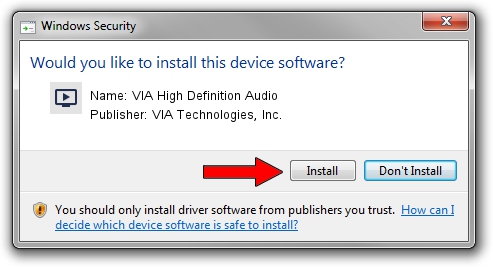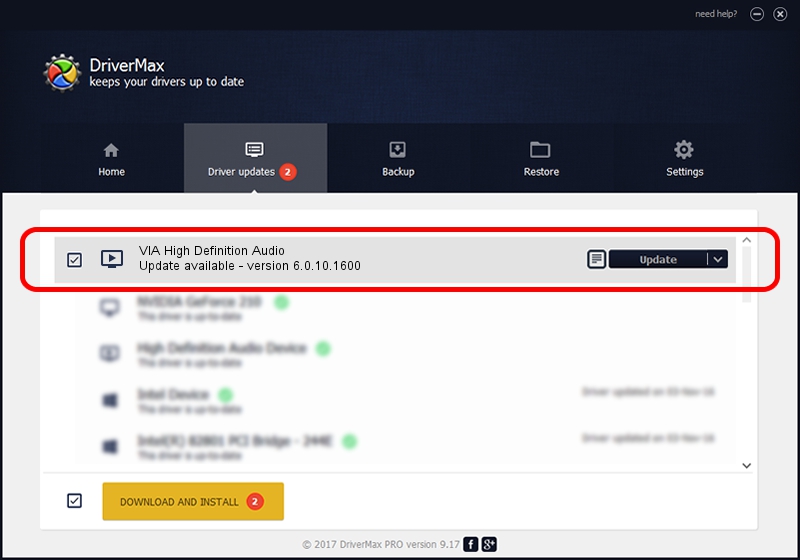Advertising seems to be blocked by your browser.
The ads help us provide this software and web site to you for free.
Please support our project by allowing our site to show ads.
Home /
Manufacturers /
VIA Technologies, Inc. /
VIA High Definition Audio /
HDAUDIO/FUNC_01&VEN_1106&DEV_4762 /
6.0.10.1600 Mar 01, 2013
VIA Technologies, Inc. VIA High Definition Audio - two ways of downloading and installing the driver
VIA High Definition Audio is a MEDIA device. The Windows version of this driver was developed by VIA Technologies, Inc.. HDAUDIO/FUNC_01&VEN_1106&DEV_4762 is the matching hardware id of this device.
1. Manually install VIA Technologies, Inc. VIA High Definition Audio driver
- Download the setup file for VIA Technologies, Inc. VIA High Definition Audio driver from the link below. This is the download link for the driver version 6.0.10.1600 dated 2013-03-01.
- Run the driver installation file from a Windows account with the highest privileges (rights). If your UAC (User Access Control) is running then you will have to confirm the installation of the driver and run the setup with administrative rights.
- Go through the driver setup wizard, which should be quite straightforward. The driver setup wizard will scan your PC for compatible devices and will install the driver.
- Shutdown and restart your computer and enjoy the updated driver, as you can see it was quite smple.
Driver rating 4 stars out of 85473 votes.
2. How to install VIA Technologies, Inc. VIA High Definition Audio driver using DriverMax
The most important advantage of using DriverMax is that it will setup the driver for you in just a few seconds and it will keep each driver up to date. How easy can you install a driver using DriverMax? Let's see!
- Open DriverMax and push on the yellow button named ~SCAN FOR DRIVER UPDATES NOW~. Wait for DriverMax to scan and analyze each driver on your PC.
- Take a look at the list of detected driver updates. Search the list until you locate the VIA Technologies, Inc. VIA High Definition Audio driver. Click the Update button.
- Finished installing the driver!

Jul 12 2016 11:17PM / Written by Daniel Statescu for DriverMax
follow @DanielStatescu