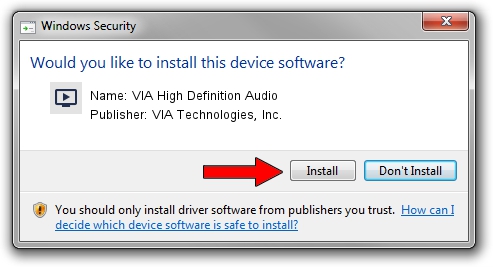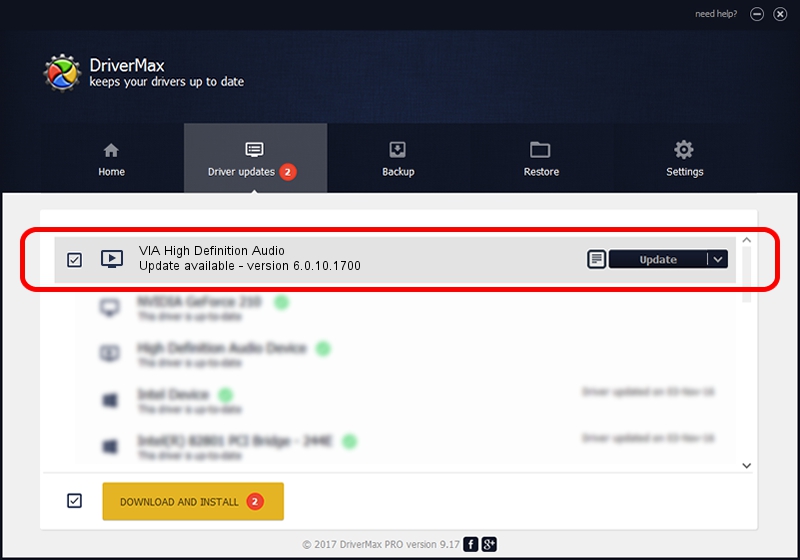Advertising seems to be blocked by your browser.
The ads help us provide this software and web site to you for free.
Please support our project by allowing our site to show ads.
Home /
Manufacturers /
VIA Technologies, Inc. /
VIA High Definition Audio /
HDAUDIO/FUNC_01&VEN_1106&DEV_4761&SUBSYS_17AA3081 /
6.0.10.1700 Feb 22, 2013
VIA Technologies, Inc. VIA High Definition Audio how to download and install the driver
VIA High Definition Audio is a MEDIA device. The Windows version of this driver was developed by VIA Technologies, Inc.. The hardware id of this driver is HDAUDIO/FUNC_01&VEN_1106&DEV_4761&SUBSYS_17AA3081; this string has to match your hardware.
1. How to manually install VIA Technologies, Inc. VIA High Definition Audio driver
- Download the driver setup file for VIA Technologies, Inc. VIA High Definition Audio driver from the location below. This is the download link for the driver version 6.0.10.1700 released on 2013-02-22.
- Start the driver installation file from a Windows account with the highest privileges (rights). If your User Access Control (UAC) is running then you will have to confirm the installation of the driver and run the setup with administrative rights.
- Go through the driver installation wizard, which should be quite straightforward. The driver installation wizard will scan your PC for compatible devices and will install the driver.
- Restart your computer and enjoy the fresh driver, it is as simple as that.
This driver was rated with an average of 3.2 stars by 12365 users.
2. How to use DriverMax to install VIA Technologies, Inc. VIA High Definition Audio driver
The advantage of using DriverMax is that it will install the driver for you in just a few seconds and it will keep each driver up to date. How can you install a driver with DriverMax? Let's take a look!
- Start DriverMax and push on the yellow button named ~SCAN FOR DRIVER UPDATES NOW~. Wait for DriverMax to analyze each driver on your computer.
- Take a look at the list of detected driver updates. Search the list until you locate the VIA Technologies, Inc. VIA High Definition Audio driver. Click on Update.
- Finished installing the driver!

Jul 22 2016 9:18AM / Written by Andreea Kartman for DriverMax
follow @DeeaKartman