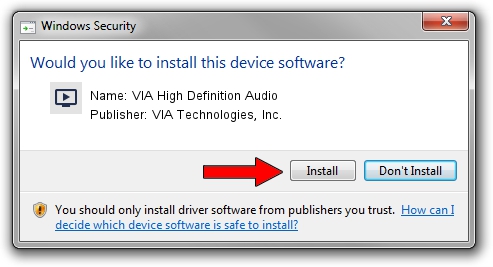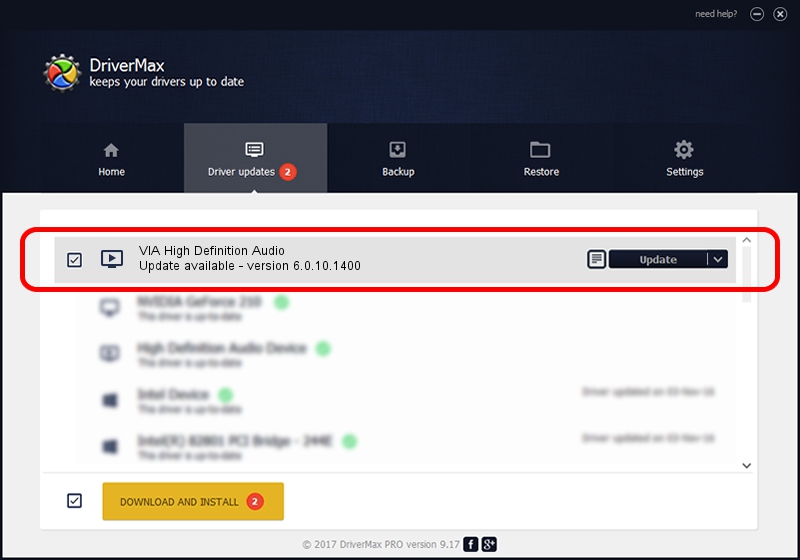Advertising seems to be blocked by your browser.
The ads help us provide this software and web site to you for free.
Please support our project by allowing our site to show ads.
Home /
Manufacturers /
VIA Technologies, Inc. /
VIA High Definition Audio /
HDAUDIO/FUNC_01&VEN_1106&DEV_4760&SUBSYS_10197E20 /
6.0.10.1400 Nov 30, 2012
VIA Technologies, Inc. VIA High Definition Audio how to download and install the driver
VIA High Definition Audio is a MEDIA hardware device. The Windows version of this driver was developed by VIA Technologies, Inc.. The hardware id of this driver is HDAUDIO/FUNC_01&VEN_1106&DEV_4760&SUBSYS_10197E20.
1. Install VIA Technologies, Inc. VIA High Definition Audio driver manually
- Download the driver setup file for VIA Technologies, Inc. VIA High Definition Audio driver from the link below. This download link is for the driver version 6.0.10.1400 dated 2012-11-30.
- Run the driver setup file from a Windows account with the highest privileges (rights). If your User Access Control Service (UAC) is started then you will have to confirm the installation of the driver and run the setup with administrative rights.
- Follow the driver setup wizard, which should be quite easy to follow. The driver setup wizard will scan your PC for compatible devices and will install the driver.
- Shutdown and restart your PC and enjoy the fresh driver, it is as simple as that.
This driver received an average rating of 3.6 stars out of 33632 votes.
2. Using DriverMax to install VIA Technologies, Inc. VIA High Definition Audio driver
The advantage of using DriverMax is that it will setup the driver for you in just a few seconds and it will keep each driver up to date. How can you install a driver using DriverMax? Let's see!
- Open DriverMax and press on the yellow button that says ~SCAN FOR DRIVER UPDATES NOW~. Wait for DriverMax to scan and analyze each driver on your PC.
- Take a look at the list of detected driver updates. Search the list until you locate the VIA Technologies, Inc. VIA High Definition Audio driver. Click on Update.
- That's it, you installed your first driver!

Jul 16 2016 5:04AM / Written by Andreea Kartman for DriverMax
follow @DeeaKartman