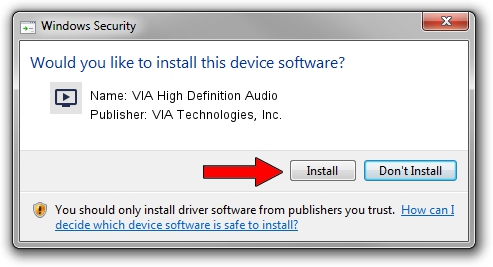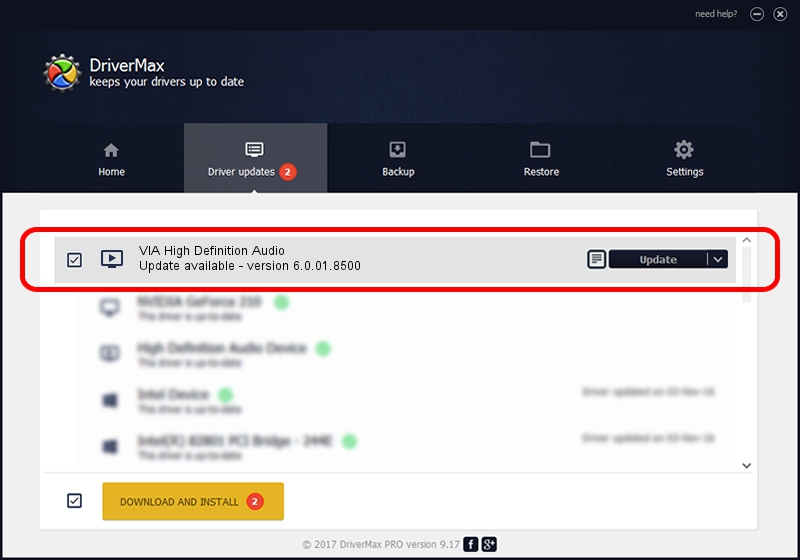Advertising seems to be blocked by your browser.
The ads help us provide this software and web site to you for free.
Please support our project by allowing our site to show ads.
Home /
Manufacturers /
VIA Technologies, Inc. /
VIA High Definition Audio /
HDAUDIO/FUNC_01&VEN_1106&DEV_4448 /
6.0.01.8500 Jun 04, 2010
Driver for VIA Technologies, Inc. VIA High Definition Audio - downloading and installing it
VIA High Definition Audio is a MEDIA device. The Windows version of this driver was developed by VIA Technologies, Inc.. In order to make sure you are downloading the exact right driver the hardware id is HDAUDIO/FUNC_01&VEN_1106&DEV_4448.
1. Manually install VIA Technologies, Inc. VIA High Definition Audio driver
- Download the setup file for VIA Technologies, Inc. VIA High Definition Audio driver from the link below. This is the download link for the driver version 6.0.01.8500 released on 2010-06-04.
- Start the driver installation file from a Windows account with administrative rights. If your User Access Control (UAC) is running then you will have to accept of the driver and run the setup with administrative rights.
- Go through the driver setup wizard, which should be quite straightforward. The driver setup wizard will scan your PC for compatible devices and will install the driver.
- Restart your PC and enjoy the fresh driver, as you can see it was quite smple.
Download size of the driver: 102461 bytes (100.06 KB)
Driver rating 3 stars out of 55681 votes.
This driver was released for the following versions of Windows:
- This driver works on Windows 2000 32 bits
- This driver works on Windows Server 2003 32 bits
- This driver works on Windows XP 32 bits
- This driver works on Windows Vista 32 bits
- This driver works on Windows 7 32 bits
- This driver works on Windows 8 32 bits
- This driver works on Windows 8.1 32 bits
- This driver works on Windows 10 32 bits
- This driver works on Windows 11 32 bits
2. The easy way: using DriverMax to install VIA Technologies, Inc. VIA High Definition Audio driver
The advantage of using DriverMax is that it will setup the driver for you in the easiest possible way and it will keep each driver up to date. How can you install a driver using DriverMax? Let's take a look!
- Start DriverMax and click on the yellow button that says ~SCAN FOR DRIVER UPDATES NOW~. Wait for DriverMax to scan and analyze each driver on your computer.
- Take a look at the list of driver updates. Scroll the list down until you find the VIA Technologies, Inc. VIA High Definition Audio driver. Click on Update.
- Enjoy using the updated driver! :)

Jul 12 2016 10:17AM / Written by Andreea Kartman for DriverMax
follow @DeeaKartman