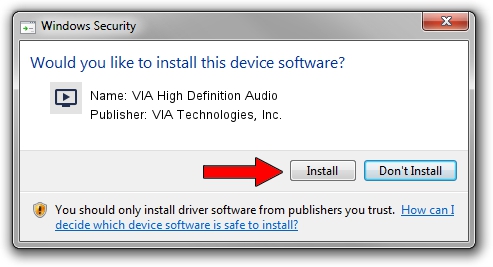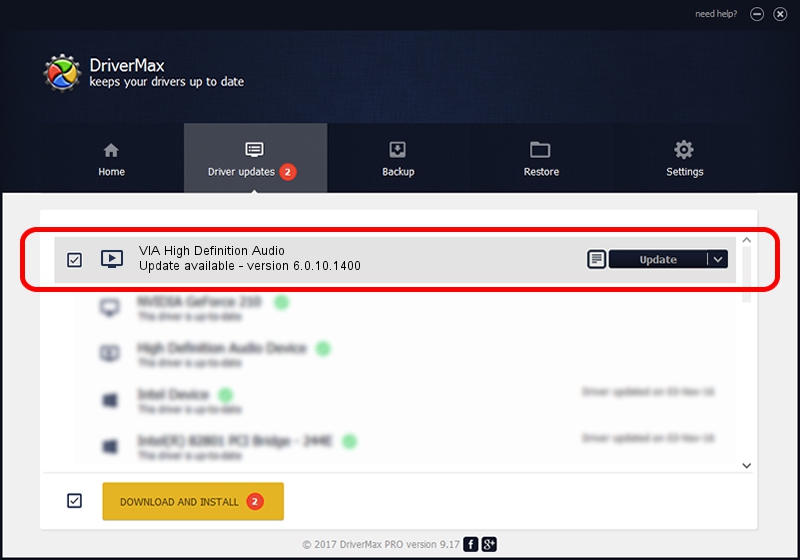Advertising seems to be blocked by your browser.
The ads help us provide this software and web site to you for free.
Please support our project by allowing our site to show ads.
Home /
Manufacturers /
VIA Technologies, Inc. /
VIA High Definition Audio /
HDAUDIO/FUNC_01&VEN_1106&DEV_4441&SUBSYS_1458A102 /
6.0.10.1400 Nov 30, 2012
Download and install VIA Technologies, Inc. VIA High Definition Audio driver
VIA High Definition Audio is a MEDIA hardware device. This driver was developed by VIA Technologies, Inc.. HDAUDIO/FUNC_01&VEN_1106&DEV_4441&SUBSYS_1458A102 is the matching hardware id of this device.
1. VIA Technologies, Inc. VIA High Definition Audio - install the driver manually
- Download the driver setup file for VIA Technologies, Inc. VIA High Definition Audio driver from the link below. This is the download link for the driver version 6.0.10.1400 dated 2012-11-30.
- Start the driver setup file from a Windows account with administrative rights. If your UAC (User Access Control) is enabled then you will have to accept of the driver and run the setup with administrative rights.
- Go through the driver setup wizard, which should be pretty easy to follow. The driver setup wizard will analyze your PC for compatible devices and will install the driver.
- Shutdown and restart your computer and enjoy the new driver, it is as simple as that.
This driver was installed by many users and received an average rating of 3 stars out of 86558 votes.
2. Using DriverMax to install VIA Technologies, Inc. VIA High Definition Audio driver
The advantage of using DriverMax is that it will setup the driver for you in the easiest possible way and it will keep each driver up to date, not just this one. How can you install a driver with DriverMax? Let's take a look!
- Start DriverMax and press on the yellow button named ~SCAN FOR DRIVER UPDATES NOW~. Wait for DriverMax to scan and analyze each driver on your PC.
- Take a look at the list of available driver updates. Search the list until you locate the VIA Technologies, Inc. VIA High Definition Audio driver. Click the Update button.
- Finished installing the driver!

Jul 12 2016 11:12PM / Written by Andreea Kartman for DriverMax
follow @DeeaKartman